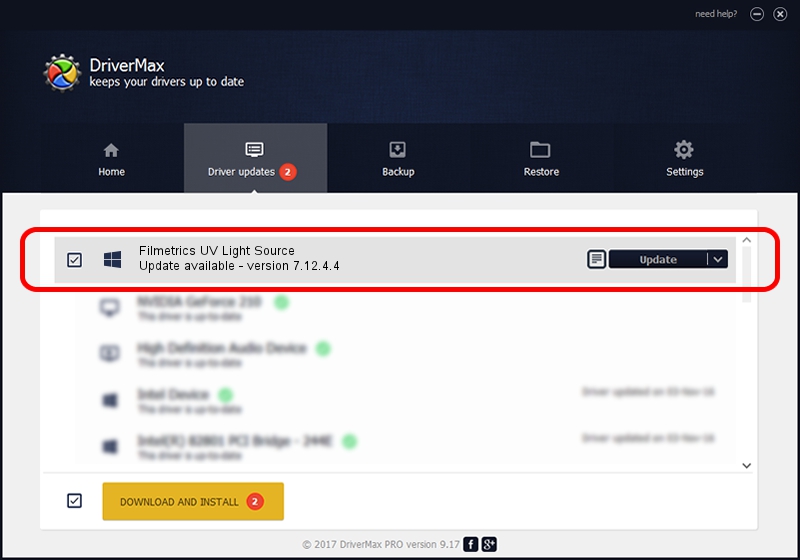Advertising seems to be blocked by your browser.
The ads help us provide this software and web site to you for free.
Please support our project by allowing our site to show ads.
Home /
Manufacturers /
Filmetrics, Inc. /
Filmetrics UV Light Source /
USB/VID_116D&PID_0032 /
7.12.4.4 May 04, 2015
Driver for Filmetrics, Inc. Filmetrics UV Light Source - downloading and installing it
Filmetrics UV Light Source is a FMUSBCON device. This driver was developed by Filmetrics, Inc.. In order to make sure you are downloading the exact right driver the hardware id is USB/VID_116D&PID_0032.
1. Filmetrics, Inc. Filmetrics UV Light Source driver - how to install it manually
- Download the driver setup file for Filmetrics, Inc. Filmetrics UV Light Source driver from the location below. This is the download link for the driver version 7.12.4.4 released on 2015-05-04.
- Run the driver setup file from a Windows account with the highest privileges (rights). If your User Access Control (UAC) is started then you will have to accept of the driver and run the setup with administrative rights.
- Follow the driver installation wizard, which should be quite straightforward. The driver installation wizard will scan your PC for compatible devices and will install the driver.
- Shutdown and restart your PC and enjoy the new driver, it is as simple as that.
File size of the driver: 57765 bytes (56.41 KB)
Driver rating 4.1 stars out of 11118 votes.
This driver will work for the following versions of Windows:
- This driver works on Windows 2000 64 bits
- This driver works on Windows Server 2003 64 bits
- This driver works on Windows XP 64 bits
- This driver works on Windows Vista 64 bits
- This driver works on Windows 7 64 bits
- This driver works on Windows 8 64 bits
- This driver works on Windows 8.1 64 bits
- This driver works on Windows 10 64 bits
- This driver works on Windows 11 64 bits
2. The easy way: using DriverMax to install Filmetrics, Inc. Filmetrics UV Light Source driver
The most important advantage of using DriverMax is that it will setup the driver for you in the easiest possible way and it will keep each driver up to date, not just this one. How can you install a driver with DriverMax? Let's see!
- Start DriverMax and click on the yellow button named ~SCAN FOR DRIVER UPDATES NOW~. Wait for DriverMax to scan and analyze each driver on your computer.
- Take a look at the list of available driver updates. Scroll the list down until you locate the Filmetrics, Inc. Filmetrics UV Light Source driver. Click on Update.
- That's it, you installed your first driver!