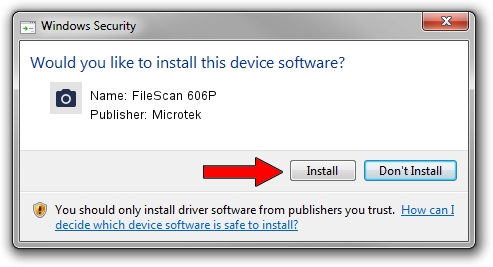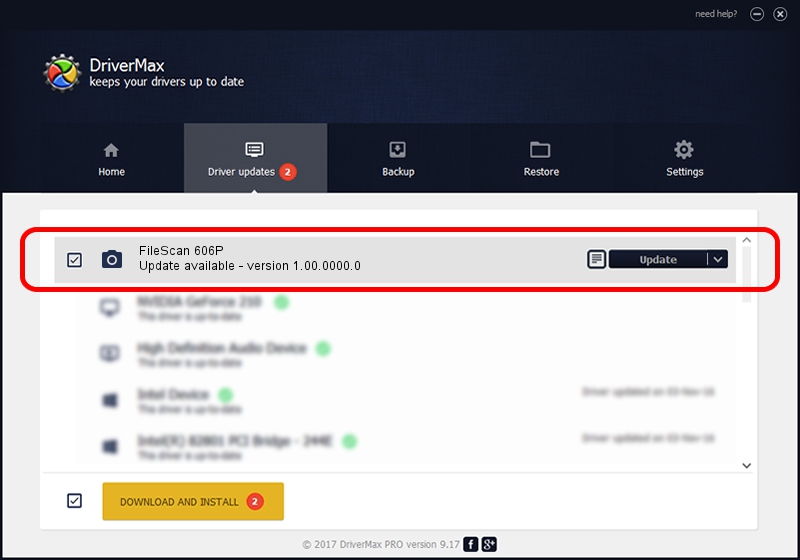Advertising seems to be blocked by your browser.
The ads help us provide this software and web site to you for free.
Please support our project by allowing our site to show ads.
Microtek FileScan 606P - two ways of downloading and installing the driver
FileScan 606P is a Imaging Devices device. The Windows version of this driver was developed by Microtek. USB/VID_05DA&PID_92D3 is the matching hardware id of this device.
1. Manually install Microtek FileScan 606P driver
- You can download from the link below the driver installer file for the Microtek FileScan 606P driver. The archive contains version 1.00.0000.0 released on 2013-07-01 of the driver.
- Start the driver installer file from a user account with administrative rights. If your User Access Control (UAC) is running please accept of the driver and run the setup with administrative rights.
- Go through the driver installation wizard, which will guide you; it should be pretty easy to follow. The driver installation wizard will analyze your computer and will install the right driver.
- When the operation finishes shutdown and restart your PC in order to use the updated driver. It is as simple as that to install a Windows driver!
Download size of the driver: 9360 bytes (9.14 KB)
This driver was rated with an average of 4.2 stars by 86558 users.
This driver will work for the following versions of Windows:
- This driver works on Windows 2000 64 bits
- This driver works on Windows Server 2003 64 bits
- This driver works on Windows XP 64 bits
- This driver works on Windows Vista 64 bits
- This driver works on Windows 7 64 bits
- This driver works on Windows 8 64 bits
- This driver works on Windows 8.1 64 bits
- This driver works on Windows 10 64 bits
- This driver works on Windows 11 64 bits
2. How to use DriverMax to install Microtek FileScan 606P driver
The advantage of using DriverMax is that it will install the driver for you in the easiest possible way and it will keep each driver up to date. How can you install a driver using DriverMax? Let's take a look!
- Open DriverMax and push on the yellow button named ~SCAN FOR DRIVER UPDATES NOW~. Wait for DriverMax to scan and analyze each driver on your computer.
- Take a look at the list of detected driver updates. Search the list until you locate the Microtek FileScan 606P driver. Click the Update button.
- That's all, the driver is now installed!

Dec 21 2023 4:23PM / Written by Daniel Statescu for DriverMax
follow @DanielStatescu