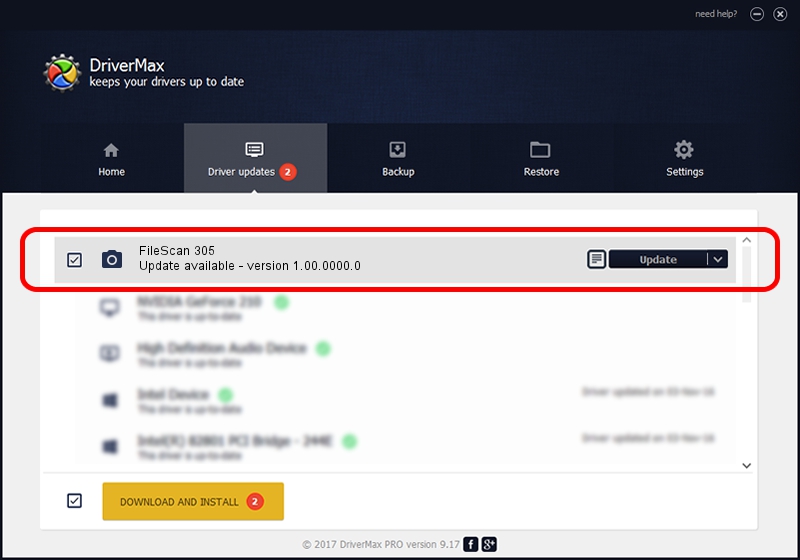Advertising seems to be blocked by your browser.
The ads help us provide this software and web site to you for free.
Please support our project by allowing our site to show ads.
Microtek FileScan 305 how to download and install the driver
FileScan 305 is a Imaging Devices hardware device. The Windows version of this driver was developed by Microtek. USB/VID_05DA&PID_60F5 is the matching hardware id of this device.
1. How to manually install Microtek FileScan 305 driver
- Download the setup file for Microtek FileScan 305 driver from the location below. This is the download link for the driver version 1.00.0000.0 dated 2013-07-01.
- Run the driver installation file from a Windows account with the highest privileges (rights). If your User Access Control Service (UAC) is started then you will have to accept of the driver and run the setup with administrative rights.
- Go through the driver installation wizard, which should be pretty easy to follow. The driver installation wizard will scan your PC for compatible devices and will install the driver.
- Restart your computer and enjoy the new driver, it is as simple as that.
Size of this driver: 9360 bytes (9.14 KB)
This driver was rated with an average of 4.1 stars by 85413 users.
This driver is fully compatible with the following versions of Windows:
- This driver works on Windows 2000 64 bits
- This driver works on Windows Server 2003 64 bits
- This driver works on Windows XP 64 bits
- This driver works on Windows Vista 64 bits
- This driver works on Windows 7 64 bits
- This driver works on Windows 8 64 bits
- This driver works on Windows 8.1 64 bits
- This driver works on Windows 10 64 bits
- This driver works on Windows 11 64 bits
2. Installing the Microtek FileScan 305 driver using DriverMax: the easy way
The advantage of using DriverMax is that it will setup the driver for you in just a few seconds and it will keep each driver up to date, not just this one. How easy can you install a driver with DriverMax? Let's follow a few steps!
- Open DriverMax and push on the yellow button that says ~SCAN FOR DRIVER UPDATES NOW~. Wait for DriverMax to analyze each driver on your PC.
- Take a look at the list of detected driver updates. Search the list until you find the Microtek FileScan 305 driver. Click on Update.
- Enjoy using the updated driver! :)

Dec 21 2023 4:22PM / Written by Daniel Statescu for DriverMax
follow @DanielStatescu