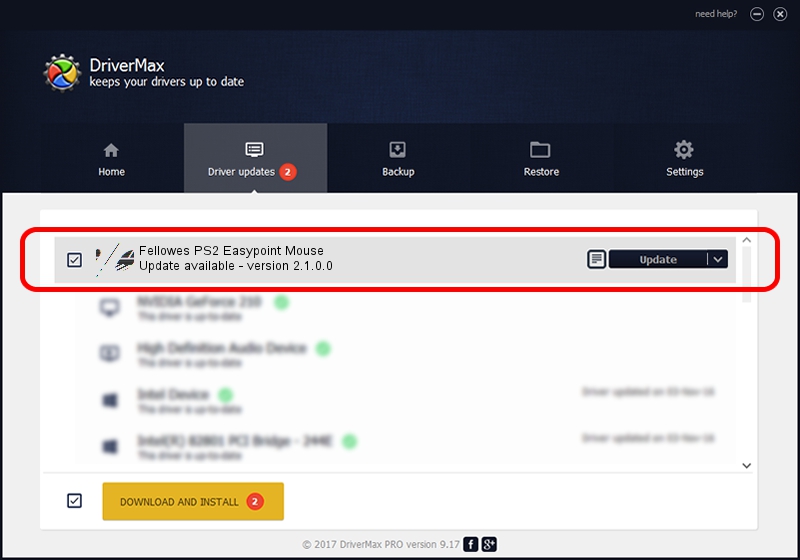Advertising seems to be blocked by your browser.
The ads help us provide this software and web site to you for free.
Please support our project by allowing our site to show ads.
Fellowes Fellowes PS2 Easypoint Mouse - two ways of downloading and installing the driver
Fellowes PS2 Easypoint Mouse is a Mouse device. This driver was developed by Fellowes. In order to make sure you are downloading the exact right driver the hardware id is *PNP0F13.
1. How to manually install Fellowes Fellowes PS2 Easypoint Mouse driver
- Download the driver setup file for Fellowes Fellowes PS2 Easypoint Mouse driver from the link below. This download link is for the driver version 2.1.0.0 released on 2004-03-10.
- Run the driver installation file from a Windows account with the highest privileges (rights). If your User Access Control (UAC) is enabled then you will have to accept of the driver and run the setup with administrative rights.
- Go through the driver setup wizard, which should be quite straightforward. The driver setup wizard will analyze your PC for compatible devices and will install the driver.
- Shutdown and restart your PC and enjoy the new driver, it is as simple as that.
Driver rating 3.7 stars out of 16731 votes.
2. How to install Fellowes Fellowes PS2 Easypoint Mouse driver using DriverMax
The advantage of using DriverMax is that it will setup the driver for you in the easiest possible way and it will keep each driver up to date. How can you install a driver with DriverMax? Let's see!
- Start DriverMax and click on the yellow button named ~SCAN FOR DRIVER UPDATES NOW~. Wait for DriverMax to scan and analyze each driver on your PC.
- Take a look at the list of detected driver updates. Search the list until you locate the Fellowes Fellowes PS2 Easypoint Mouse driver. Click the Update button.
- That's all, the driver is now installed!

Jul 4 2016 5:35PM / Written by Dan Armano for DriverMax
follow @danarm