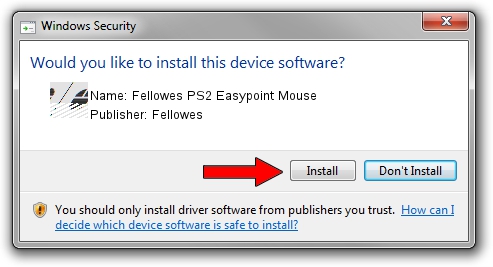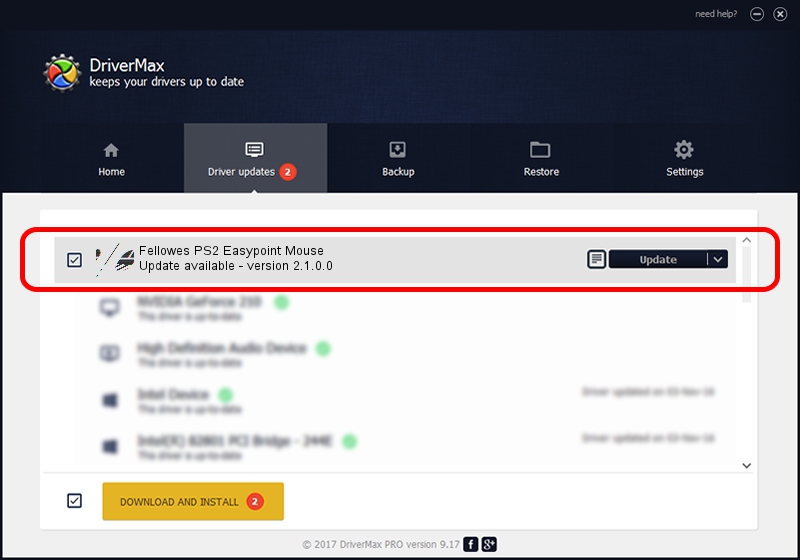Advertising seems to be blocked by your browser.
The ads help us provide this software and web site to you for free.
Please support our project by allowing our site to show ads.
Download and install Fellowes Fellowes PS2 Easypoint Mouse driver
Fellowes PS2 Easypoint Mouse is a Mouse device. The Windows version of this driver was developed by Fellowes. In order to make sure you are downloading the exact right driver the hardware id is *PNP0F0E.
1. Install Fellowes Fellowes PS2 Easypoint Mouse driver manually
- You can download from the link below the driver setup file for the Fellowes Fellowes PS2 Easypoint Mouse driver. The archive contains version 2.1.0.0 dated 2004-03-10 of the driver.
- Start the driver installer file from a user account with the highest privileges (rights). If your User Access Control (UAC) is running please confirm the installation of the driver and run the setup with administrative rights.
- Follow the driver installation wizard, which will guide you; it should be quite easy to follow. The driver installation wizard will scan your PC and will install the right driver.
- When the operation finishes shutdown and restart your computer in order to use the updated driver. It is as simple as that to install a Windows driver!
This driver was rated with an average of 4 stars by 16888 users.
2. Using DriverMax to install Fellowes Fellowes PS2 Easypoint Mouse driver
The most important advantage of using DriverMax is that it will setup the driver for you in the easiest possible way and it will keep each driver up to date. How can you install a driver using DriverMax? Let's see!
- Open DriverMax and push on the yellow button that says ~SCAN FOR DRIVER UPDATES NOW~. Wait for DriverMax to scan and analyze each driver on your computer.
- Take a look at the list of detected driver updates. Scroll the list down until you locate the Fellowes Fellowes PS2 Easypoint Mouse driver. Click the Update button.
- Enjoy using the updated driver! :)

Jul 4 2016 5:34PM / Written by Daniel Statescu for DriverMax
follow @DanielStatescu