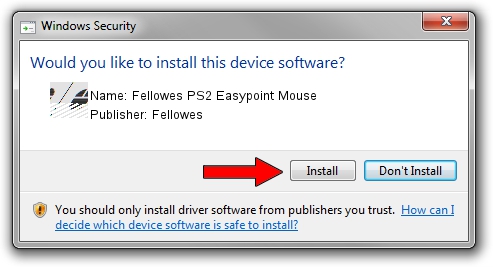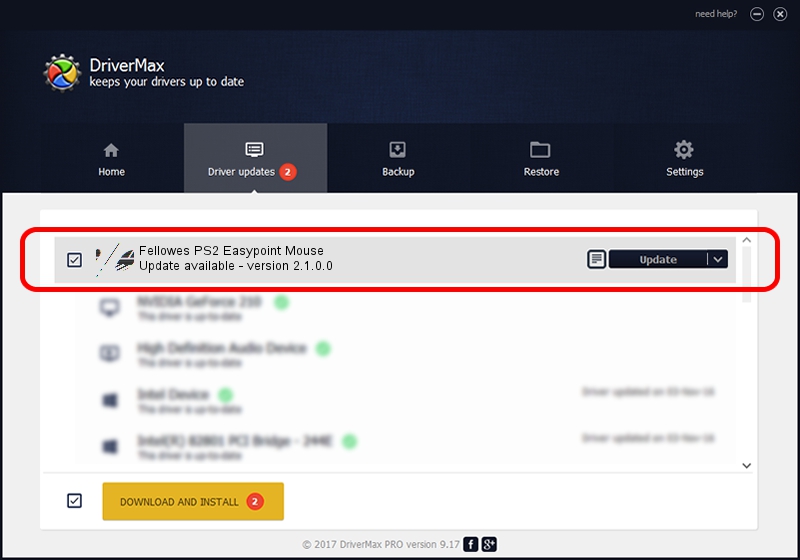Advertising seems to be blocked by your browser.
The ads help us provide this software and web site to you for free.
Please support our project by allowing our site to show ads.
Fellowes Fellowes PS2 Easypoint Mouse how to download and install the driver
Fellowes PS2 Easypoint Mouse is a Mouse device. The Windows version of this driver was developed by Fellowes. In order to make sure you are downloading the exact right driver the hardware id is *LGI8E51.
1. Install Fellowes Fellowes PS2 Easypoint Mouse driver manually
- You can download from the link below the driver setup file for the Fellowes Fellowes PS2 Easypoint Mouse driver. The archive contains version 2.1.0.0 dated 2004-03-10 of the driver.
- Start the driver installer file from a user account with the highest privileges (rights). If your UAC (User Access Control) is enabled please accept of the driver and run the setup with administrative rights.
- Go through the driver setup wizard, which will guide you; it should be pretty easy to follow. The driver setup wizard will analyze your computer and will install the right driver.
- When the operation finishes restart your computer in order to use the updated driver. It is as simple as that to install a Windows driver!
This driver received an average rating of 3.6 stars out of 27595 votes.
2. How to install Fellowes Fellowes PS2 Easypoint Mouse driver using DriverMax
The most important advantage of using DriverMax is that it will setup the driver for you in just a few seconds and it will keep each driver up to date. How easy can you install a driver with DriverMax? Let's see!
- Start DriverMax and press on the yellow button named ~SCAN FOR DRIVER UPDATES NOW~. Wait for DriverMax to analyze each driver on your PC.
- Take a look at the list of detected driver updates. Scroll the list down until you locate the Fellowes Fellowes PS2 Easypoint Mouse driver. Click the Update button.
- That's it, you installed your first driver!

Jul 31 2016 3:02PM / Written by Daniel Statescu for DriverMax
follow @DanielStatescu