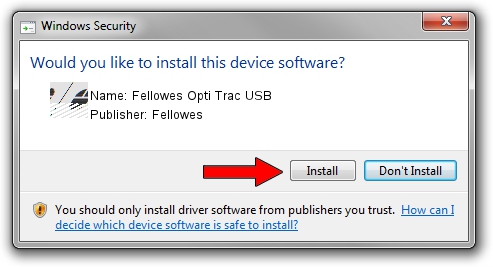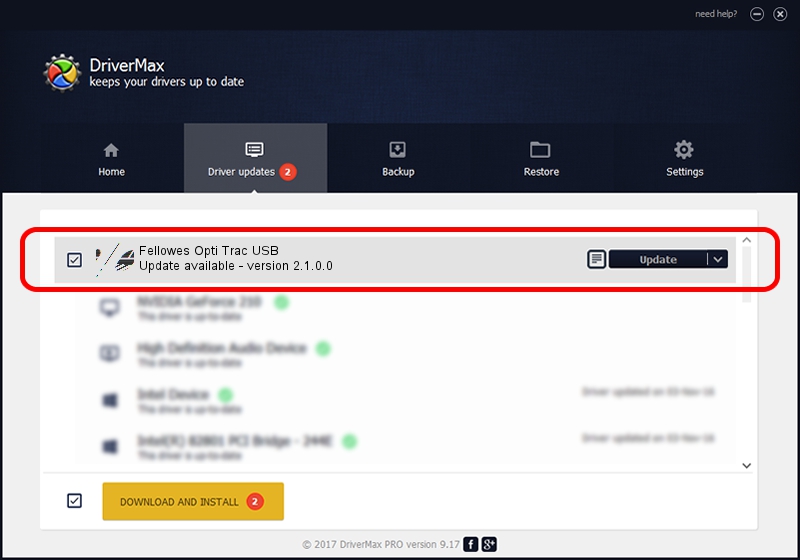Advertising seems to be blocked by your browser.
The ads help us provide this software and web site to you for free.
Please support our project by allowing our site to show ads.
Home /
Manufacturers /
Fellowes /
Fellowes Opti Trac USB /
HID_DEVICE_SYSTEM_MOUSE /
2.1.0.0 Mar 10, 2004
Driver for Fellowes Fellowes Opti Trac USB - downloading and installing it
Fellowes Opti Trac USB is a Mouse hardware device. The developer of this driver was Fellowes. The hardware id of this driver is HID_DEVICE_SYSTEM_MOUSE; this string has to match your hardware.
1. Manually install Fellowes Fellowes Opti Trac USB driver
- You can download from the link below the driver installer file for the Fellowes Fellowes Opti Trac USB driver. The archive contains version 2.1.0.0 dated 2004-03-10 of the driver.
- Start the driver installer file from a user account with administrative rights. If your UAC (User Access Control) is started please confirm the installation of the driver and run the setup with administrative rights.
- Follow the driver setup wizard, which will guide you; it should be quite easy to follow. The driver setup wizard will scan your computer and will install the right driver.
- When the operation finishes restart your computer in order to use the updated driver. As you can see it was quite smple to install a Windows driver!
This driver received an average rating of 3.4 stars out of 62322 votes.
2. Using DriverMax to install Fellowes Fellowes Opti Trac USB driver
The most important advantage of using DriverMax is that it will install the driver for you in just a few seconds and it will keep each driver up to date, not just this one. How easy can you install a driver with DriverMax? Let's follow a few steps!
- Start DriverMax and push on the yellow button that says ~SCAN FOR DRIVER UPDATES NOW~. Wait for DriverMax to analyze each driver on your computer.
- Take a look at the list of available driver updates. Scroll the list down until you locate the Fellowes Fellowes Opti Trac USB driver. Click on Update.
- That's it, you installed your first driver!