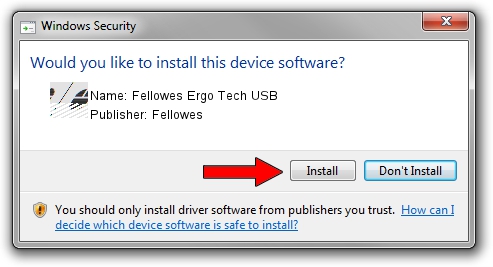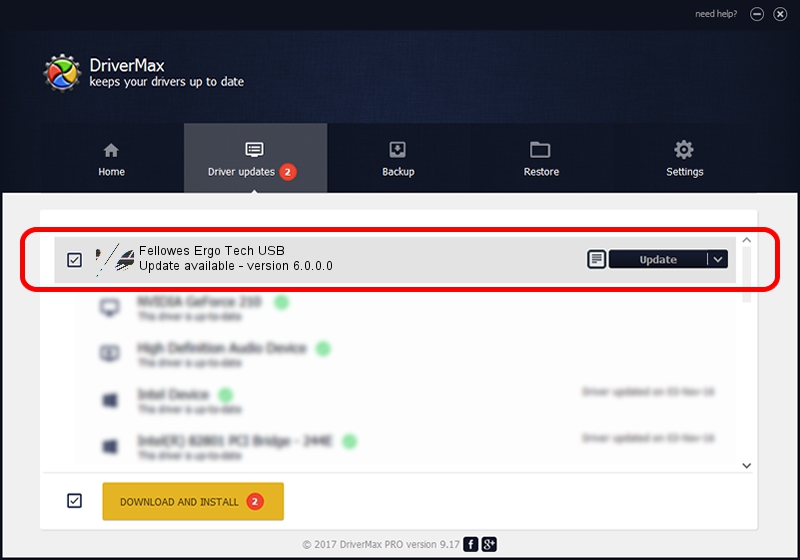Advertising seems to be blocked by your browser.
The ads help us provide this software and web site to you for free.
Please support our project by allowing our site to show ads.
Home /
Manufacturers /
Fellowes /
Fellowes Ergo Tech USB /
HID/VID_2525&PID_1930 /
6.0.0.0 Dec 19, 2006
Fellowes Fellowes Ergo Tech USB - two ways of downloading and installing the driver
Fellowes Ergo Tech USB is a Mouse device. The developer of this driver was Fellowes. The hardware id of this driver is HID/VID_2525&PID_1930; this string has to match your hardware.
1. Fellowes Fellowes Ergo Tech USB driver - how to install it manually
- You can download from the link below the driver installer file for the Fellowes Fellowes Ergo Tech USB driver. The archive contains version 6.0.0.0 dated 2006-12-19 of the driver.
- Run the driver installer file from a user account with administrative rights. If your UAC (User Access Control) is started please accept of the driver and run the setup with administrative rights.
- Go through the driver installation wizard, which will guide you; it should be quite easy to follow. The driver installation wizard will scan your PC and will install the right driver.
- When the operation finishes shutdown and restart your PC in order to use the updated driver. As you can see it was quite smple to install a Windows driver!
Driver rating 3.1 stars out of 62137 votes.
2. The easy way: using DriverMax to install Fellowes Fellowes Ergo Tech USB driver
The most important advantage of using DriverMax is that it will install the driver for you in the easiest possible way and it will keep each driver up to date, not just this one. How easy can you install a driver with DriverMax? Let's follow a few steps!
- Start DriverMax and click on the yellow button named ~SCAN FOR DRIVER UPDATES NOW~. Wait for DriverMax to analyze each driver on your computer.
- Take a look at the list of detected driver updates. Search the list until you find the Fellowes Fellowes Ergo Tech USB driver. Click on Update.
- Enjoy using the updated driver! :)

Jul 5 2016 1:53PM / Written by Daniel Statescu for DriverMax
follow @DanielStatescu