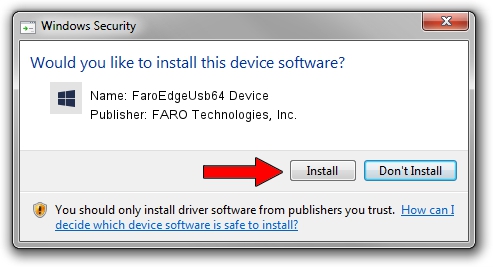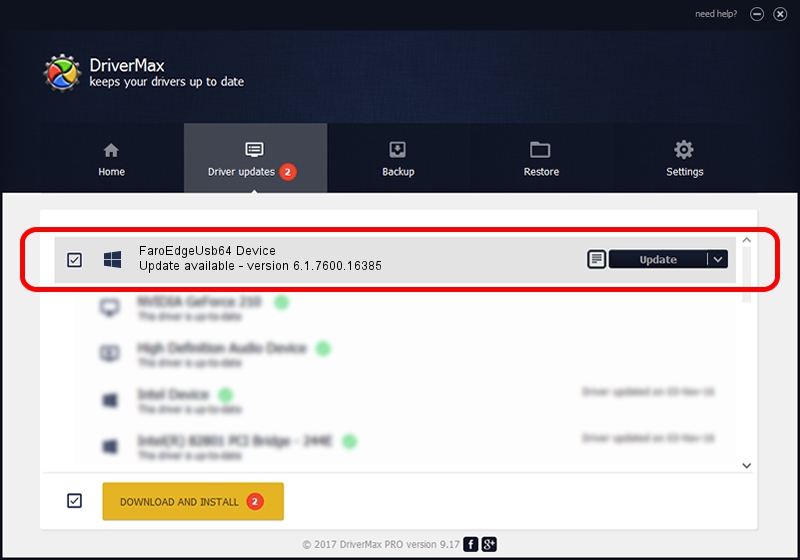Advertising seems to be blocked by your browser.
The ads help us provide this software and web site to you for free.
Please support our project by allowing our site to show ads.
Home /
Manufacturers /
FARO Technologies, Inc. /
FaroEdgeUsb64 Device /
USB/VID_2826&PID_1011 /
6.1.7600.16385 Mar 05, 2012
FARO Technologies, Inc. FaroEdgeUsb64 Device - two ways of downloading and installing the driver
FaroEdgeUsb64 Device is a FaroEdgeUsb64 device. This driver was developed by FARO Technologies, Inc.. USB/VID_2826&PID_1011 is the matching hardware id of this device.
1. FARO Technologies, Inc. FaroEdgeUsb64 Device driver - how to install it manually
- Download the driver setup file for FARO Technologies, Inc. FaroEdgeUsb64 Device driver from the location below. This is the download link for the driver version 6.1.7600.16385 released on 2012-03-05.
- Start the driver setup file from a Windows account with the highest privileges (rights). If your User Access Control (UAC) is running then you will have to confirm the installation of the driver and run the setup with administrative rights.
- Go through the driver setup wizard, which should be pretty easy to follow. The driver setup wizard will analyze your PC for compatible devices and will install the driver.
- Restart your PC and enjoy the fresh driver, as you can see it was quite smple.
This driver received an average rating of 3.3 stars out of 67304 votes.
2. How to install FARO Technologies, Inc. FaroEdgeUsb64 Device driver using DriverMax
The advantage of using DriverMax is that it will install the driver for you in just a few seconds and it will keep each driver up to date, not just this one. How can you install a driver using DriverMax? Let's follow a few steps!
- Open DriverMax and push on the yellow button that says ~SCAN FOR DRIVER UPDATES NOW~. Wait for DriverMax to scan and analyze each driver on your PC.
- Take a look at the list of available driver updates. Search the list until you find the FARO Technologies, Inc. FaroEdgeUsb64 Device driver. Click the Update button.
- Finished installing the driver!

Jul 5 2016 10:15PM / Written by Dan Armano for DriverMax
follow @danarm