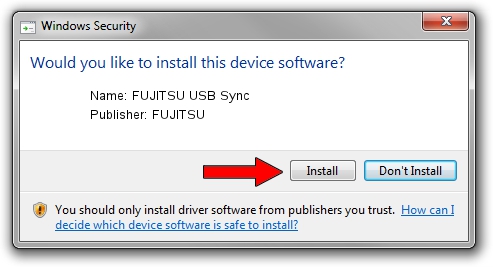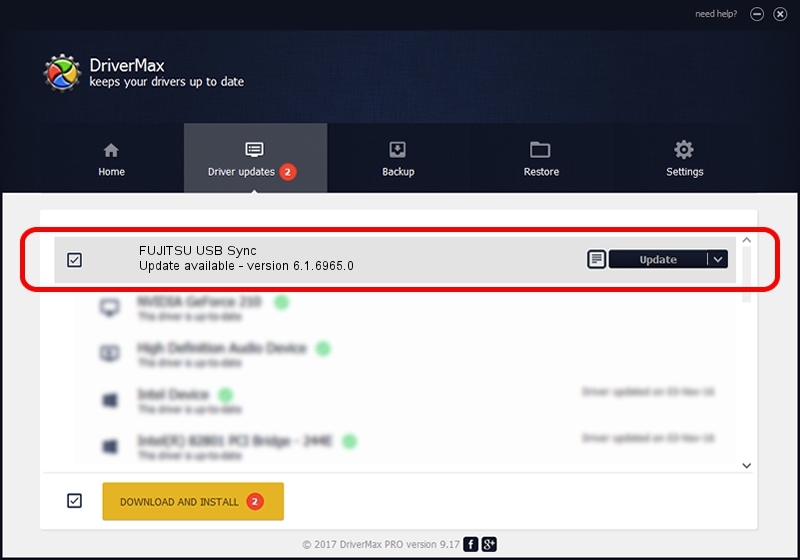Advertising seems to be blocked by your browser.
The ads help us provide this software and web site to you for free.
Please support our project by allowing our site to show ads.
Driver for FUJITSU FUJITSU USB Sync - downloading and installing it
FUJITSU USB Sync is a WCEUSBS device. The Windows version of this driver was developed by FUJITSU. In order to make sure you are downloading the exact right driver the hardware id is USB/Vid_04C5&Pid_1079.
1. Manually install FUJITSU FUJITSU USB Sync driver
- Download the setup file for FUJITSU FUJITSU USB Sync driver from the link below. This download link is for the driver version 6.1.6965.0 dated 2007-05-31.
- Run the driver setup file from a Windows account with the highest privileges (rights). If your User Access Control Service (UAC) is enabled then you will have to accept of the driver and run the setup with administrative rights.
- Follow the driver installation wizard, which should be quite easy to follow. The driver installation wizard will analyze your PC for compatible devices and will install the driver.
- Shutdown and restart your PC and enjoy the new driver, as you can see it was quite smple.
This driver was installed by many users and received an average rating of 3.6 stars out of 93679 votes.
2. The easy way: using DriverMax to install FUJITSU FUJITSU USB Sync driver
The advantage of using DriverMax is that it will setup the driver for you in just a few seconds and it will keep each driver up to date. How can you install a driver with DriverMax? Let's take a look!
- Start DriverMax and push on the yellow button that says ~SCAN FOR DRIVER UPDATES NOW~. Wait for DriverMax to analyze each driver on your computer.
- Take a look at the list of available driver updates. Scroll the list down until you locate the FUJITSU FUJITSU USB Sync driver. Click on Update.
- Enjoy using the updated driver! :)

Jul 31 2016 7:41PM / Written by Andreea Kartman for DriverMax
follow @DeeaKartman