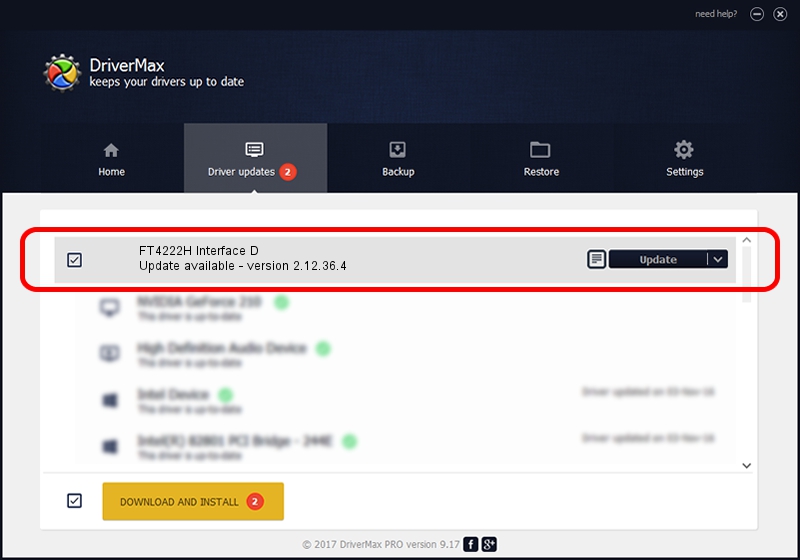Advertising seems to be blocked by your browser.
The ads help us provide this software and web site to you for free.
Please support our project by allowing our site to show ads.
Home /
Manufacturers /
FTDI /
FT4222H Interface D /
USB/VID_0403&PID_601C&MI_03 /
2.12.36.4 Jul 05, 2021
Download and install FTDI FT4222H Interface D driver
FT4222H Interface D is a USB Universal Serial Bus hardware device. The Windows version of this driver was developed by FTDI. The hardware id of this driver is USB/VID_0403&PID_601C&MI_03; this string has to match your hardware.
1. FTDI FT4222H Interface D driver - how to install it manually
- Download the driver setup file for FTDI FT4222H Interface D driver from the location below. This is the download link for the driver version 2.12.36.4 dated 2021-07-05.
- Run the driver setup file from a Windows account with administrative rights. If your User Access Control (UAC) is enabled then you will have to confirm the installation of the driver and run the setup with administrative rights.
- Follow the driver setup wizard, which should be pretty easy to follow. The driver setup wizard will analyze your PC for compatible devices and will install the driver.
- Restart your PC and enjoy the updated driver, as you can see it was quite smple.
File size of the driver: 703718 bytes (687.22 KB)
Driver rating 4.8 stars out of 99791 votes.
This driver is fully compatible with the following versions of Windows:
- This driver works on Windows 2000 64 bits
- This driver works on Windows Server 2003 64 bits
- This driver works on Windows XP 64 bits
- This driver works on Windows Vista 64 bits
- This driver works on Windows 7 64 bits
- This driver works on Windows 8 64 bits
- This driver works on Windows 8.1 64 bits
- This driver works on Windows 10 64 bits
- This driver works on Windows 11 64 bits
2. Using DriverMax to install FTDI FT4222H Interface D driver
The most important advantage of using DriverMax is that it will install the driver for you in the easiest possible way and it will keep each driver up to date. How can you install a driver with DriverMax? Let's follow a few steps!
- Start DriverMax and press on the yellow button that says ~SCAN FOR DRIVER UPDATES NOW~. Wait for DriverMax to scan and analyze each driver on your computer.
- Take a look at the list of available driver updates. Search the list until you find the FTDI FT4222H Interface D driver. Click on Update.
- That's all, the driver is now installed!

Aug 20 2024 6:22AM / Written by Andreea Kartman for DriverMax
follow @DeeaKartman