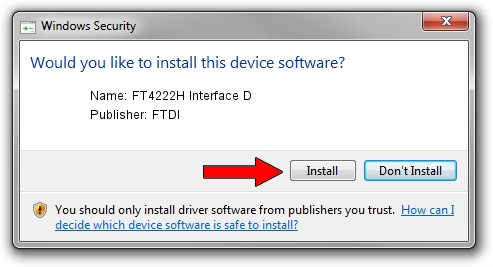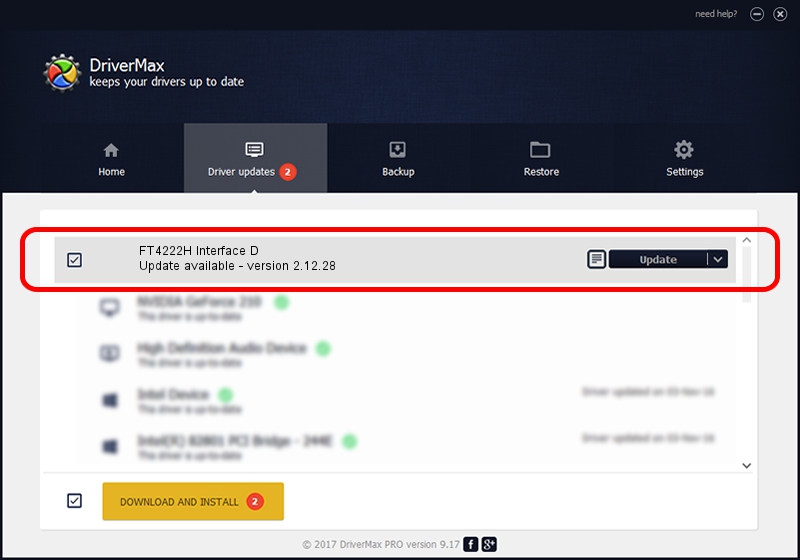Advertising seems to be blocked by your browser.
The ads help us provide this software and web site to you for free.
Please support our project by allowing our site to show ads.
Home /
Manufacturers /
FTDI /
FT4222H Interface D /
USB/VID_0403&PID_601C&MI_03 /
2.12.28 Aug 16, 2017
FTDI FT4222H Interface D - two ways of downloading and installing the driver
FT4222H Interface D is a USB Universal Serial Bus device. This Windows driver was developed by FTDI. The hardware id of this driver is USB/VID_0403&PID_601C&MI_03; this string has to match your hardware.
1. Install FTDI FT4222H Interface D driver manually
- You can download from the link below the driver installer file for the FTDI FT4222H Interface D driver. The archive contains version 2.12.28 released on 2017-08-16 of the driver.
- Run the driver installer file from a user account with administrative rights. If your User Access Control Service (UAC) is running please confirm the installation of the driver and run the setup with administrative rights.
- Follow the driver setup wizard, which will guide you; it should be pretty easy to follow. The driver setup wizard will scan your PC and will install the right driver.
- When the operation finishes shutdown and restart your PC in order to use the updated driver. As you can see it was quite smple to install a Windows driver!
The file size of this driver is 588339 bytes (574.55 KB)
This driver received an average rating of 4.8 stars out of 69693 votes.
This driver will work for the following versions of Windows:
- This driver works on Windows 2000 64 bits
- This driver works on Windows Server 2003 64 bits
- This driver works on Windows XP 64 bits
- This driver works on Windows Vista 64 bits
- This driver works on Windows 7 64 bits
- This driver works on Windows 8 64 bits
- This driver works on Windows 8.1 64 bits
- This driver works on Windows 10 64 bits
- This driver works on Windows 11 64 bits
2. The easy way: using DriverMax to install FTDI FT4222H Interface D driver
The advantage of using DriverMax is that it will setup the driver for you in just a few seconds and it will keep each driver up to date, not just this one. How easy can you install a driver using DriverMax? Let's follow a few steps!
- Open DriverMax and press on the yellow button named ~SCAN FOR DRIVER UPDATES NOW~. Wait for DriverMax to analyze each driver on your PC.
- Take a look at the list of driver updates. Search the list until you locate the FTDI FT4222H Interface D driver. Click the Update button.
- That's it, you installed your first driver!

Jul 31 2024 4:56PM / Written by Dan Armano for DriverMax
follow @danarm