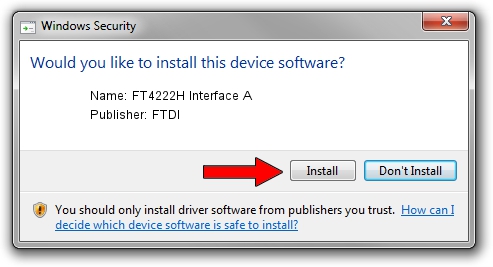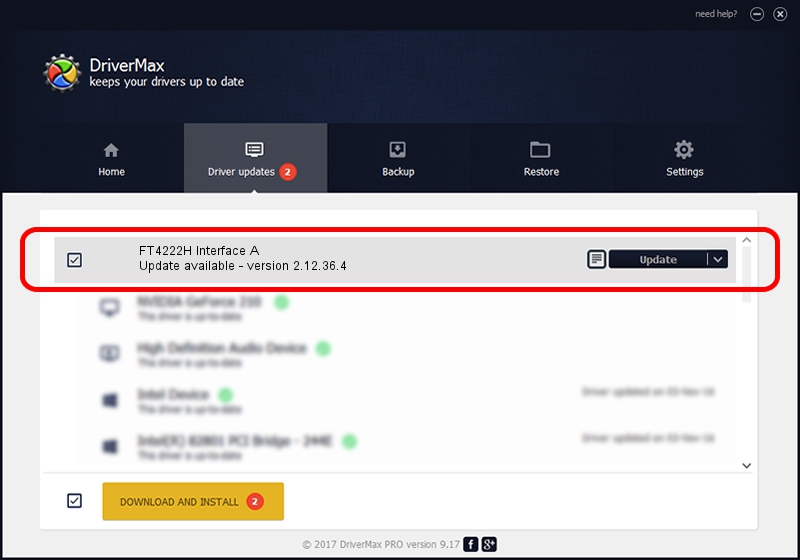Advertising seems to be blocked by your browser.
The ads help us provide this software and web site to you for free.
Please support our project by allowing our site to show ads.
Home /
Manufacturers /
FTDI /
FT4222H Interface A /
USB/VID_0403&PID_601C&MI_00 /
2.12.36.4 Nov 09, 2021
Driver for FTDI FT4222H Interface A - downloading and installing it
FT4222H Interface A is a USB Universal Serial Bus hardware device. The developer of this driver was FTDI. In order to make sure you are downloading the exact right driver the hardware id is USB/VID_0403&PID_601C&MI_00.
1. Install FTDI FT4222H Interface A driver manually
- Download the setup file for FTDI FT4222H Interface A driver from the link below. This is the download link for the driver version 2.12.36.4 released on 2021-11-09.
- Run the driver installation file from a Windows account with administrative rights. If your User Access Control (UAC) is enabled then you will have to confirm the installation of the driver and run the setup with administrative rights.
- Follow the driver installation wizard, which should be quite easy to follow. The driver installation wizard will scan your PC for compatible devices and will install the driver.
- Restart your PC and enjoy the fresh driver, as you can see it was quite smple.
File size of the driver: 73231 bytes (71.51 KB)
This driver was rated with an average of 4.9 stars by 85679 users.
This driver is fully compatible with the following versions of Windows:
- This driver works on Windows 2000 32 bits
- This driver works on Windows Server 2003 32 bits
- This driver works on Windows XP 32 bits
- This driver works on Windows Vista 32 bits
- This driver works on Windows 7 32 bits
- This driver works on Windows 8 32 bits
- This driver works on Windows 8.1 32 bits
- This driver works on Windows 10 32 bits
- This driver works on Windows 11 32 bits
2. Installing the FTDI FT4222H Interface A driver using DriverMax: the easy way
The advantage of using DriverMax is that it will setup the driver for you in just a few seconds and it will keep each driver up to date. How can you install a driver using DriverMax? Let's take a look!
- Open DriverMax and push on the yellow button that says ~SCAN FOR DRIVER UPDATES NOW~. Wait for DriverMax to analyze each driver on your computer.
- Take a look at the list of available driver updates. Search the list until you locate the FTDI FT4222H Interface A driver. Click the Update button.
- That's it, you installed your first driver!

Aug 15 2024 3:04AM / Written by Dan Armano for DriverMax
follow @danarm