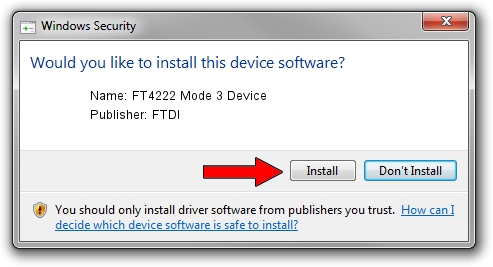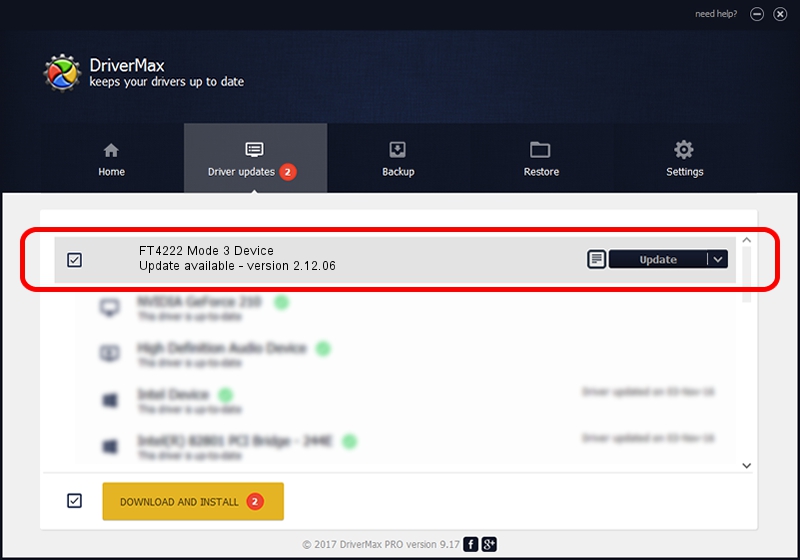Advertising seems to be blocked by your browser.
The ads help us provide this software and web site to you for free.
Please support our project by allowing our site to show ads.
Home /
Manufacturers /
FTDI /
FT4222 Mode 3 Device /
USB/VID_0403&PID_601B&REV_1400 /
2.12.06 Jul 10, 2015
FTDI FT4222 Mode 3 Device driver download and installation
FT4222 Mode 3 Device is a USB Universal Serial Bus device. This Windows driver was developed by FTDI. The hardware id of this driver is USB/VID_0403&PID_601B&REV_1400.
1. How to manually install FTDI FT4222 Mode 3 Device driver
- You can download from the link below the driver installer file for the FTDI FT4222 Mode 3 Device driver. The archive contains version 2.12.06 dated 2015-07-10 of the driver.
- Run the driver installer file from a user account with the highest privileges (rights). If your UAC (User Access Control) is enabled please confirm the installation of the driver and run the setup with administrative rights.
- Follow the driver setup wizard, which will guide you; it should be pretty easy to follow. The driver setup wizard will analyze your PC and will install the right driver.
- When the operation finishes shutdown and restart your computer in order to use the updated driver. As you can see it was quite smple to install a Windows driver!
Download size of the driver: 400522 bytes (391.13 KB)
This driver was installed by many users and received an average rating of 4.5 stars out of 99990 votes.
This driver is compatible with the following versions of Windows:
- This driver works on Windows 2000 32 bits
- This driver works on Windows Server 2003 32 bits
- This driver works on Windows XP 32 bits
- This driver works on Windows Vista 32 bits
- This driver works on Windows 7 32 bits
- This driver works on Windows 8 32 bits
- This driver works on Windows 8.1 32 bits
- This driver works on Windows 10 32 bits
- This driver works on Windows 11 32 bits
2. How to use DriverMax to install FTDI FT4222 Mode 3 Device driver
The advantage of using DriverMax is that it will install the driver for you in the easiest possible way and it will keep each driver up to date, not just this one. How can you install a driver with DriverMax? Let's follow a few steps!
- Start DriverMax and press on the yellow button that says ~SCAN FOR DRIVER UPDATES NOW~. Wait for DriverMax to analyze each driver on your computer.
- Take a look at the list of driver updates. Search the list until you locate the FTDI FT4222 Mode 3 Device driver. Click on Update.
- That's it, you installed your first driver!

Jul 15 2024 2:11PM / Written by Daniel Statescu for DriverMax
follow @DanielStatescu