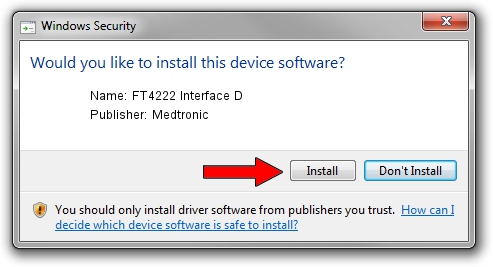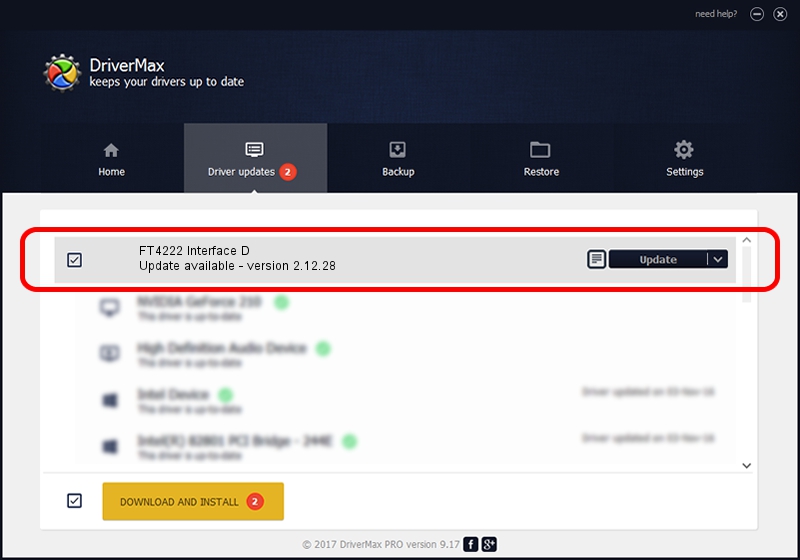Advertising seems to be blocked by your browser.
The ads help us provide this software and web site to you for free.
Please support our project by allowing our site to show ads.
Home /
Manufacturers /
Medtronic /
FT4222 Interface D /
USB/VID_0403&PID_601B&MI_03 /
2.12.28 Aug 16, 2017
Medtronic FT4222 Interface D driver download and installation
FT4222 Interface D is a USB Universal Serial Bus hardware device. The Windows version of this driver was developed by Medtronic. The hardware id of this driver is USB/VID_0403&PID_601B&MI_03.
1. How to manually install Medtronic FT4222 Interface D driver
- You can download from the link below the driver setup file for the Medtronic FT4222 Interface D driver. The archive contains version 2.12.28 released on 2017-08-16 of the driver.
- Run the driver installer file from a user account with administrative rights. If your User Access Control Service (UAC) is enabled please confirm the installation of the driver and run the setup with administrative rights.
- Follow the driver installation wizard, which will guide you; it should be pretty easy to follow. The driver installation wizard will scan your computer and will install the right driver.
- When the operation finishes restart your computer in order to use the updated driver. As you can see it was quite smple to install a Windows driver!
Driver file size: 587988 bytes (574.21 KB)
This driver received an average rating of 4.2 stars out of 65971 votes.
This driver is compatible with the following versions of Windows:
- This driver works on Windows 2000 64 bits
- This driver works on Windows Server 2003 64 bits
- This driver works on Windows XP 64 bits
- This driver works on Windows Vista 64 bits
- This driver works on Windows 7 64 bits
- This driver works on Windows 8 64 bits
- This driver works on Windows 8.1 64 bits
- This driver works on Windows 10 64 bits
- This driver works on Windows 11 64 bits
2. How to use DriverMax to install Medtronic FT4222 Interface D driver
The most important advantage of using DriverMax is that it will install the driver for you in the easiest possible way and it will keep each driver up to date, not just this one. How can you install a driver using DriverMax? Let's follow a few steps!
- Open DriverMax and press on the yellow button that says ~SCAN FOR DRIVER UPDATES NOW~. Wait for DriverMax to scan and analyze each driver on your computer.
- Take a look at the list of available driver updates. Scroll the list down until you find the Medtronic FT4222 Interface D driver. Click the Update button.
- Enjoy using the updated driver! :)

Jul 29 2024 2:40AM / Written by Andreea Kartman for DriverMax
follow @DeeaKartman