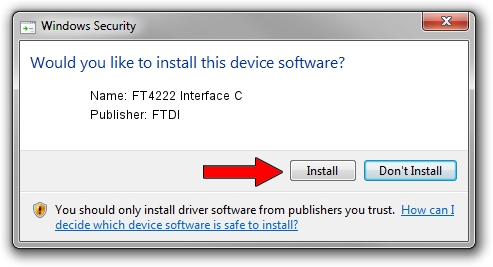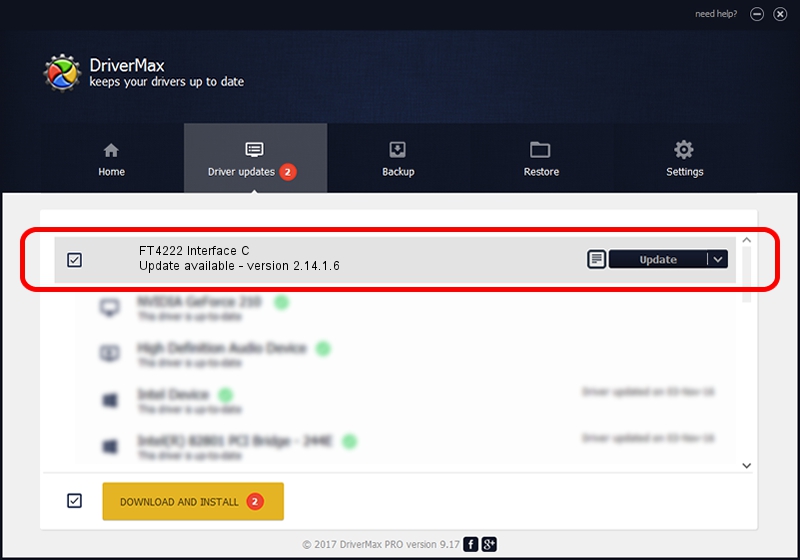Advertising seems to be blocked by your browser.
The ads help us provide this software and web site to you for free.
Please support our project by allowing our site to show ads.
Home /
Manufacturers /
FTDI /
FT4222 Interface C /
USB/VID_0403&PID_601B&MI_02 /
2.14.1.6 Jul 26, 2022
Driver for FTDI FT4222 Interface C - downloading and installing it
FT4222 Interface C is a USB Universal Serial Bus device. This Windows driver was developed by FTDI. The hardware id of this driver is USB/VID_0403&PID_601B&MI_02.
1. How to manually install FTDI FT4222 Interface C driver
- You can download from the link below the driver installer file for the FTDI FT4222 Interface C driver. The archive contains version 2.14.1.6 released on 2022-07-26 of the driver.
- Run the driver installer file from a user account with administrative rights. If your User Access Control (UAC) is enabled please confirm the installation of the driver and run the setup with administrative rights.
- Go through the driver setup wizard, which will guide you; it should be quite easy to follow. The driver setup wizard will analyze your PC and will install the right driver.
- When the operation finishes shutdown and restart your computer in order to use the updated driver. It is as simple as that to install a Windows driver!
Driver file size: 88549 bytes (86.47 KB)
This driver received an average rating of 4 stars out of 13973 votes.
This driver is fully compatible with the following versions of Windows:
- This driver works on Windows 2000 64 bits
- This driver works on Windows Server 2003 64 bits
- This driver works on Windows XP 64 bits
- This driver works on Windows Vista 64 bits
- This driver works on Windows 7 64 bits
- This driver works on Windows 8 64 bits
- This driver works on Windows 8.1 64 bits
- This driver works on Windows 10 64 bits
- This driver works on Windows 11 64 bits
2. Installing the FTDI FT4222 Interface C driver using DriverMax: the easy way
The most important advantage of using DriverMax is that it will setup the driver for you in just a few seconds and it will keep each driver up to date, not just this one. How can you install a driver using DriverMax? Let's follow a few steps!
- Open DriverMax and press on the yellow button named ~SCAN FOR DRIVER UPDATES NOW~. Wait for DriverMax to scan and analyze each driver on your computer.
- Take a look at the list of driver updates. Search the list until you find the FTDI FT4222 Interface C driver. Click on Update.
- That's all, the driver is now installed!

Aug 20 2024 3:11PM / Written by Daniel Statescu for DriverMax
follow @DanielStatescu