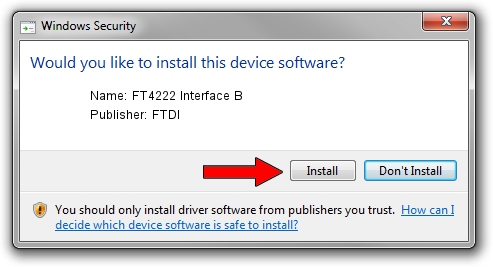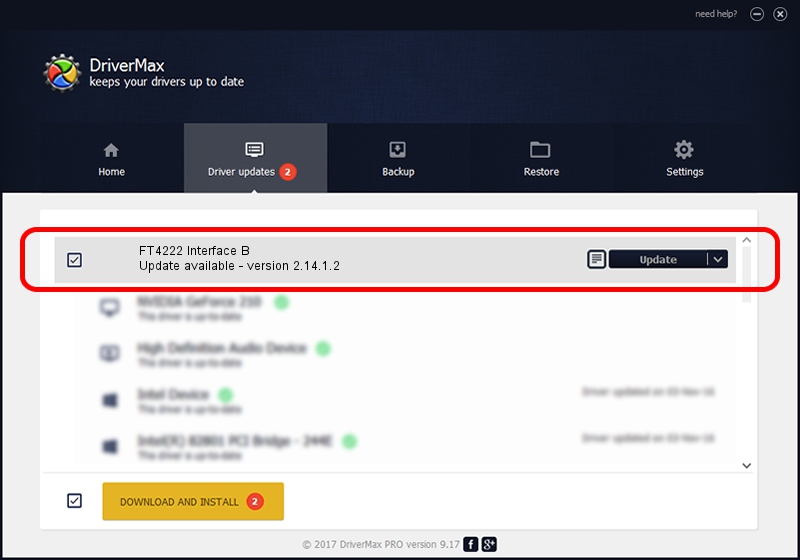Advertising seems to be blocked by your browser.
The ads help us provide this software and web site to you for free.
Please support our project by allowing our site to show ads.
Home /
Manufacturers /
FTDI /
FT4222 Interface B /
USB/VID_0403&PID_601B&MI_01 /
2.14.1.2 Sep 22, 2021
Driver for FTDI FT4222 Interface B - downloading and installing it
FT4222 Interface B is a USB Universal Serial Bus device. The developer of this driver was FTDI. USB/VID_0403&PID_601B&MI_01 is the matching hardware id of this device.
1. Manually install FTDI FT4222 Interface B driver
- Download the driver setup file for FTDI FT4222 Interface B driver from the location below. This download link is for the driver version 2.14.1.2 dated 2021-09-22.
- Run the driver installation file from a Windows account with the highest privileges (rights). If your User Access Control Service (UAC) is enabled then you will have to accept of the driver and run the setup with administrative rights.
- Follow the driver installation wizard, which should be pretty straightforward. The driver installation wizard will scan your PC for compatible devices and will install the driver.
- Restart your PC and enjoy the new driver, it is as simple as that.
File size of the driver: 958952 bytes (936.48 KB)
This driver was installed by many users and received an average rating of 4.9 stars out of 64739 votes.
This driver is compatible with the following versions of Windows:
- This driver works on Windows 2000 64 bits
- This driver works on Windows Server 2003 64 bits
- This driver works on Windows XP 64 bits
- This driver works on Windows Vista 64 bits
- This driver works on Windows 7 64 bits
- This driver works on Windows 8 64 bits
- This driver works on Windows 8.1 64 bits
- This driver works on Windows 10 64 bits
- This driver works on Windows 11 64 bits
2. How to use DriverMax to install FTDI FT4222 Interface B driver
The most important advantage of using DriverMax is that it will install the driver for you in the easiest possible way and it will keep each driver up to date, not just this one. How can you install a driver using DriverMax? Let's follow a few steps!
- Open DriverMax and push on the yellow button that says ~SCAN FOR DRIVER UPDATES NOW~. Wait for DriverMax to scan and analyze each driver on your computer.
- Take a look at the list of detected driver updates. Search the list until you locate the FTDI FT4222 Interface B driver. Click the Update button.
- Finished installing the driver!

Aug 12 2024 5:12AM / Written by Daniel Statescu for DriverMax
follow @DanielStatescu