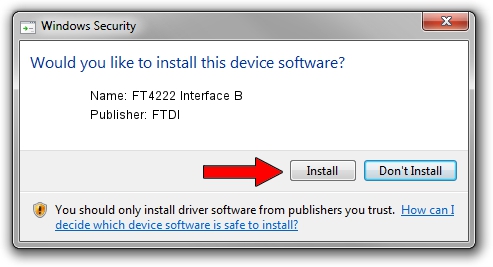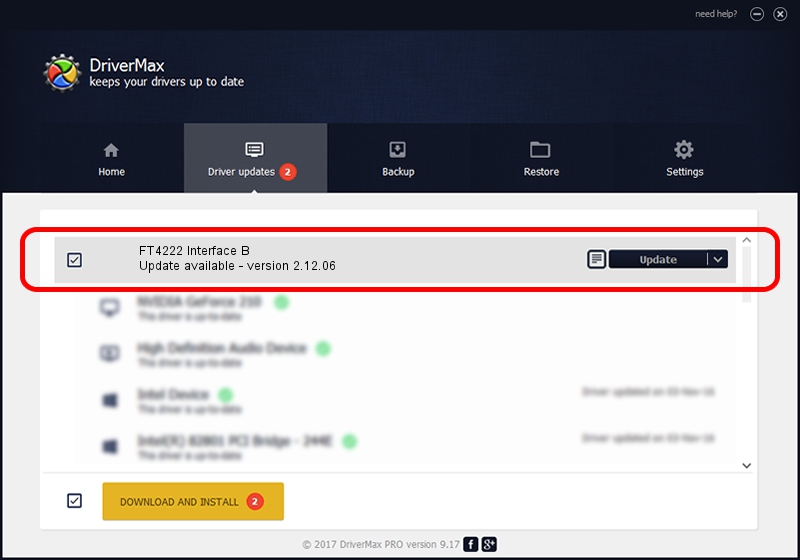Advertising seems to be blocked by your browser.
The ads help us provide this software and web site to you for free.
Please support our project by allowing our site to show ads.
Home /
Manufacturers /
FTDI /
FT4222 Interface B /
USB/VID_0403&PID_601B&MI_01 /
2.12.06 Jul 10, 2015
FTDI FT4222 Interface B driver download and installation
FT4222 Interface B is a USB Universal Serial Bus hardware device. The developer of this driver was FTDI. The hardware id of this driver is USB/VID_0403&PID_601B&MI_01; this string has to match your hardware.
1. FTDI FT4222 Interface B driver - how to install it manually
- You can download from the link below the driver installer file for the FTDI FT4222 Interface B driver. The archive contains version 2.12.06 dated 2015-07-10 of the driver.
- Run the driver installer file from a user account with the highest privileges (rights). If your UAC (User Access Control) is started please accept of the driver and run the setup with administrative rights.
- Go through the driver installation wizard, which will guide you; it should be pretty easy to follow. The driver installation wizard will analyze your computer and will install the right driver.
- When the operation finishes restart your PC in order to use the updated driver. It is as simple as that to install a Windows driver!
Size of this driver: 400522 bytes (391.13 KB)
This driver was rated with an average of 4.8 stars by 1117 users.
This driver is compatible with the following versions of Windows:
- This driver works on Windows 2000 32 bits
- This driver works on Windows Server 2003 32 bits
- This driver works on Windows XP 32 bits
- This driver works on Windows Vista 32 bits
- This driver works on Windows 7 32 bits
- This driver works on Windows 8 32 bits
- This driver works on Windows 8.1 32 bits
- This driver works on Windows 10 32 bits
- This driver works on Windows 11 32 bits
2. Installing the FTDI FT4222 Interface B driver using DriverMax: the easy way
The most important advantage of using DriverMax is that it will setup the driver for you in the easiest possible way and it will keep each driver up to date, not just this one. How can you install a driver using DriverMax? Let's take a look!
- Open DriverMax and press on the yellow button named ~SCAN FOR DRIVER UPDATES NOW~. Wait for DriverMax to analyze each driver on your computer.
- Take a look at the list of driver updates. Scroll the list down until you locate the FTDI FT4222 Interface B driver. Click on Update.
- Finished installing the driver!

Jul 15 2024 2:10PM / Written by Daniel Statescu for DriverMax
follow @DanielStatescu