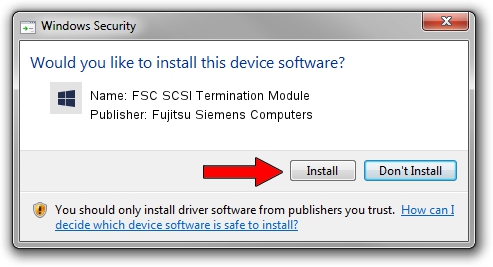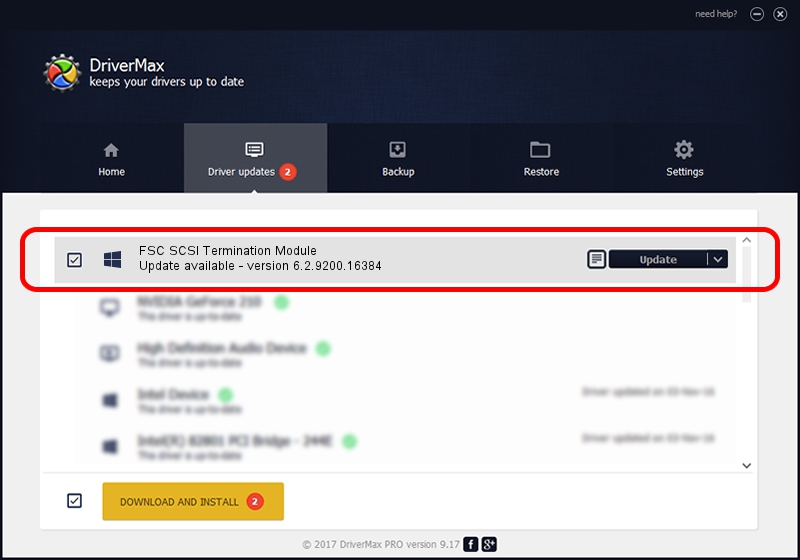Advertising seems to be blocked by your browser.
The ads help us provide this software and web site to you for free.
Please support our project by allowing our site to show ads.
Home /
Manufacturers /
Fujitsu Siemens Computers /
FSC SCSI Termination Module /
SCSI/ProcessorSIEMENS_ /
6.2.9200.16384 Jun 21, 2006
Download and install Fujitsu Siemens Computers FSC SCSI Termination Module driver
FSC SCSI Termination Module is a Chipset hardware device. The developer of this driver was Fujitsu Siemens Computers. In order to make sure you are downloading the exact right driver the hardware id is SCSI/ProcessorSIEMENS_.
1. Fujitsu Siemens Computers FSC SCSI Termination Module - install the driver manually
- Download the setup file for Fujitsu Siemens Computers FSC SCSI Termination Module driver from the location below. This download link is for the driver version 6.2.9200.16384 released on 2006-06-21.
- Run the driver installation file from a Windows account with the highest privileges (rights). If your User Access Control Service (UAC) is running then you will have to accept of the driver and run the setup with administrative rights.
- Follow the driver setup wizard, which should be quite easy to follow. The driver setup wizard will analyze your PC for compatible devices and will install the driver.
- Restart your computer and enjoy the new driver, as you can see it was quite smple.
Driver rating 4 stars out of 77132 votes.
2. How to install Fujitsu Siemens Computers FSC SCSI Termination Module driver using DriverMax
The advantage of using DriverMax is that it will setup the driver for you in just a few seconds and it will keep each driver up to date. How can you install a driver with DriverMax? Let's follow a few steps!
- Open DriverMax and click on the yellow button that says ~SCAN FOR DRIVER UPDATES NOW~. Wait for DriverMax to analyze each driver on your computer.
- Take a look at the list of detected driver updates. Scroll the list down until you locate the Fujitsu Siemens Computers FSC SCSI Termination Module driver. Click the Update button.
- That's all, the driver is now installed!

Jul 23 2016 2:11AM / Written by Andreea Kartman for DriverMax
follow @DeeaKartman