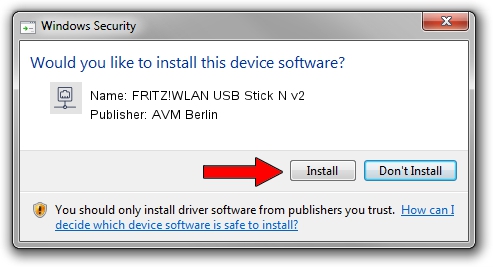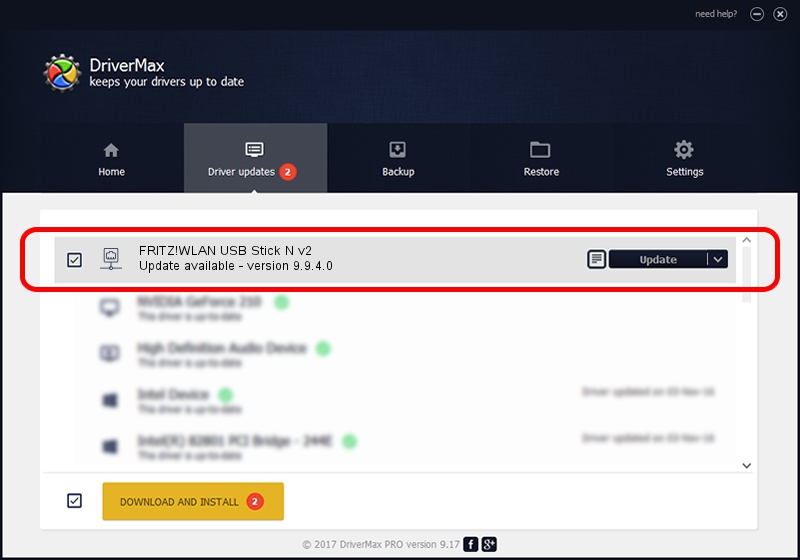Advertising seems to be blocked by your browser.
The ads help us provide this software and web site to you for free.
Please support our project by allowing our site to show ads.
Home /
Manufacturers /
AVM Berlin /
FRITZ!WLAN USB Stick N v2 /
USB/VID_057C&PID_8501 /
9.9.4.0 Jun 12, 2018
AVM Berlin FRITZ!WLAN USB Stick N v2 driver download and installation
FRITZ!WLAN USB Stick N v2 is a Network Adapters hardware device. This driver was developed by AVM Berlin. In order to make sure you are downloading the exact right driver the hardware id is USB/VID_057C&PID_8501.
1. Manually install AVM Berlin FRITZ!WLAN USB Stick N v2 driver
- You can download from the link below the driver installer file for the AVM Berlin FRITZ!WLAN USB Stick N v2 driver. The archive contains version 9.9.4.0 released on 2018-06-12 of the driver.
- Start the driver installer file from a user account with administrative rights. If your UAC (User Access Control) is started please accept of the driver and run the setup with administrative rights.
- Go through the driver setup wizard, which will guide you; it should be pretty easy to follow. The driver setup wizard will analyze your PC and will install the right driver.
- When the operation finishes restart your PC in order to use the updated driver. As you can see it was quite smple to install a Windows driver!
The file size of this driver is 1282229 bytes (1.22 MB)
This driver was rated with an average of 4.2 stars by 31608 users.
This driver will work for the following versions of Windows:
- This driver works on Windows 8.1 64 bits
- This driver works on Windows 10 64 bits
- This driver works on Windows 11 64 bits
2. The easy way: using DriverMax to install AVM Berlin FRITZ!WLAN USB Stick N v2 driver
The most important advantage of using DriverMax is that it will install the driver for you in the easiest possible way and it will keep each driver up to date, not just this one. How can you install a driver using DriverMax? Let's see!
- Start DriverMax and press on the yellow button that says ~SCAN FOR DRIVER UPDATES NOW~. Wait for DriverMax to analyze each driver on your computer.
- Take a look at the list of detected driver updates. Search the list until you locate the AVM Berlin FRITZ!WLAN USB Stick N v2 driver. Click the Update button.
- That's it, you installed your first driver!

Jun 24 2024 4:02AM / Written by Dan Armano for DriverMax
follow @danarm