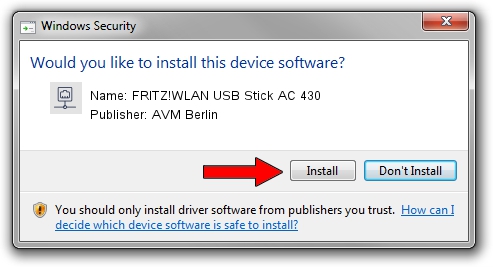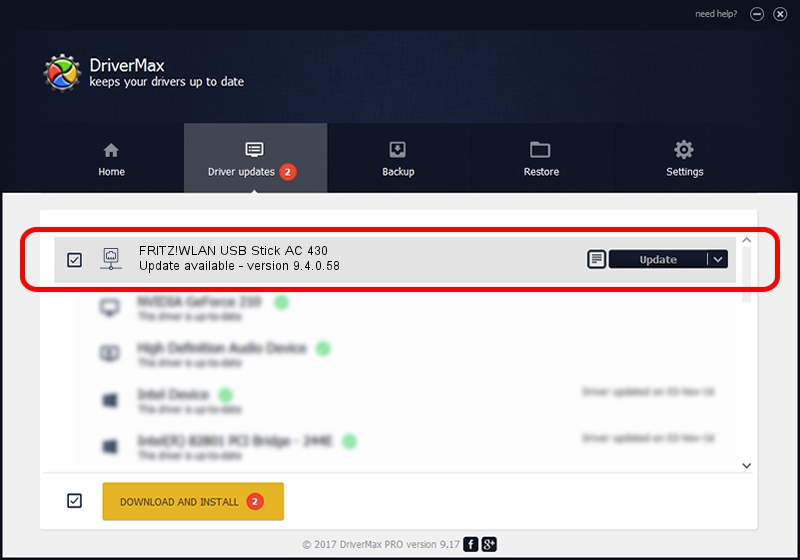Advertising seems to be blocked by your browser.
The ads help us provide this software and web site to you for free.
Please support our project by allowing our site to show ads.
Home /
Manufacturers /
AVM Berlin /
FRITZ!WLAN USB Stick AC 430 /
USB/VID_057C&PID_8502 /
9.4.0.58 Nov 29, 2013
Driver for AVM Berlin FRITZ!WLAN USB Stick AC 430 - downloading and installing it
FRITZ!WLAN USB Stick AC 430 is a Network Adapters device. The developer of this driver was AVM Berlin. The hardware id of this driver is USB/VID_057C&PID_8502; this string has to match your hardware.
1. How to manually install AVM Berlin FRITZ!WLAN USB Stick AC 430 driver
- You can download from the link below the driver installer file for the AVM Berlin FRITZ!WLAN USB Stick AC 430 driver. The archive contains version 9.4.0.58 released on 2013-11-29 of the driver.
- Run the driver installer file from a user account with administrative rights. If your UAC (User Access Control) is running please accept of the driver and run the setup with administrative rights.
- Go through the driver installation wizard, which will guide you; it should be pretty easy to follow. The driver installation wizard will scan your PC and will install the right driver.
- When the operation finishes shutdown and restart your computer in order to use the updated driver. As you can see it was quite smple to install a Windows driver!
This driver received an average rating of 3.7 stars out of 34085 votes.
2. How to install AVM Berlin FRITZ!WLAN USB Stick AC 430 driver using DriverMax
The advantage of using DriverMax is that it will install the driver for you in just a few seconds and it will keep each driver up to date, not just this one. How can you install a driver using DriverMax? Let's see!
- Open DriverMax and push on the yellow button named ~SCAN FOR DRIVER UPDATES NOW~. Wait for DriverMax to scan and analyze each driver on your PC.
- Take a look at the list of driver updates. Scroll the list down until you find the AVM Berlin FRITZ!WLAN USB Stick AC 430 driver. Click the Update button.
- Enjoy using the updated driver! :)

Jun 20 2016 12:48PM / Written by Dan Armano for DriverMax
follow @danarm