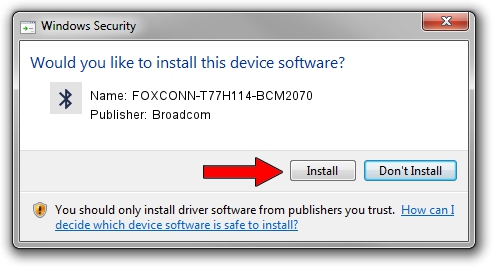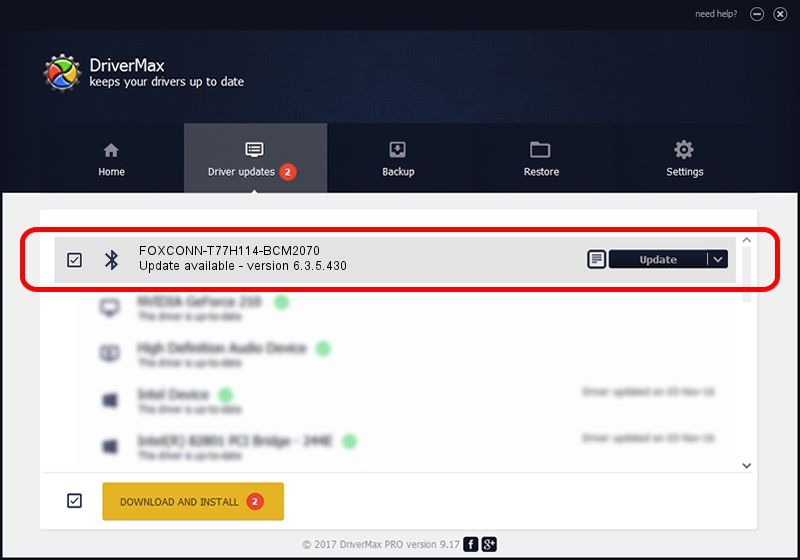Advertising seems to be blocked by your browser.
The ads help us provide this software and web site to you for free.
Please support our project by allowing our site to show ads.
Home /
Manufacturers /
Broadcom /
FOXCONN-T77H114-BCM2070 /
USB/VID_0489&Pid_E00F /
6.3.5.430 Apr 08, 2010
Broadcom FOXCONN-T77H114-BCM2070 - two ways of downloading and installing the driver
FOXCONN-T77H114-BCM2070 is a Bluetooth device. This Windows driver was developed by Broadcom. USB/VID_0489&Pid_E00F is the matching hardware id of this device.
1. Broadcom FOXCONN-T77H114-BCM2070 - install the driver manually
- Download the driver setup file for Broadcom FOXCONN-T77H114-BCM2070 driver from the location below. This download link is for the driver version 6.3.5.430 dated 2010-04-08.
- Run the driver setup file from a Windows account with administrative rights. If your UAC (User Access Control) is started then you will have to confirm the installation of the driver and run the setup with administrative rights.
- Go through the driver installation wizard, which should be pretty straightforward. The driver installation wizard will analyze your PC for compatible devices and will install the driver.
- Restart your computer and enjoy the fresh driver, as you can see it was quite smple.
This driver was installed by many users and received an average rating of 3.5 stars out of 28940 votes.
2. Installing the Broadcom FOXCONN-T77H114-BCM2070 driver using DriverMax: the easy way
The advantage of using DriverMax is that it will setup the driver for you in just a few seconds and it will keep each driver up to date, not just this one. How easy can you install a driver using DriverMax? Let's take a look!
- Start DriverMax and push on the yellow button that says ~SCAN FOR DRIVER UPDATES NOW~. Wait for DriverMax to analyze each driver on your computer.
- Take a look at the list of detected driver updates. Scroll the list down until you find the Broadcom FOXCONN-T77H114-BCM2070 driver. Click on Update.
- Finished installing the driver!

Jul 12 2016 12:31AM / Written by Andreea Kartman for DriverMax
follow @DeeaKartman