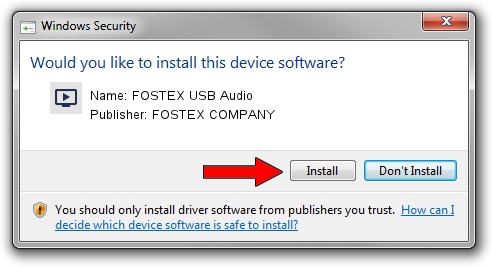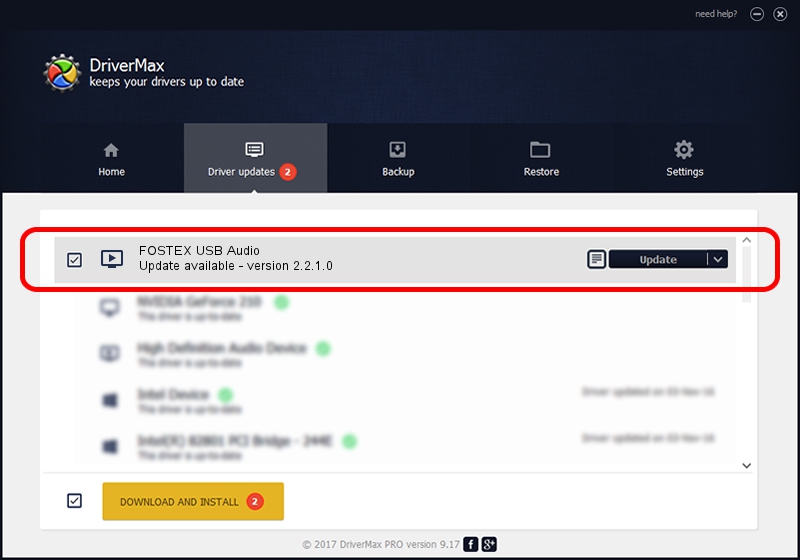Advertising seems to be blocked by your browser.
The ads help us provide this software and web site to you for free.
Please support our project by allowing our site to show ads.
Home /
Manufacturers /
FOSTEX COMPANY /
FOSTEX USB Audio /
USB/VID_1019&PID_0014&MI_00 /
2.2.1.0 Nov 07, 2017
FOSTEX COMPANY FOSTEX USB Audio - two ways of downloading and installing the driver
FOSTEX USB Audio is a MEDIA hardware device. This Windows driver was developed by FOSTEX COMPANY. USB/VID_1019&PID_0014&MI_00 is the matching hardware id of this device.
1. Install FOSTEX COMPANY FOSTEX USB Audio driver manually
- You can download from the link below the driver setup file for the FOSTEX COMPANY FOSTEX USB Audio driver. The archive contains version 2.2.1.0 dated 2017-11-07 of the driver.
- Run the driver installer file from a user account with administrative rights. If your UAC (User Access Control) is enabled please accept of the driver and run the setup with administrative rights.
- Follow the driver installation wizard, which will guide you; it should be pretty easy to follow. The driver installation wizard will analyze your computer and will install the right driver.
- When the operation finishes shutdown and restart your PC in order to use the updated driver. It is as simple as that to install a Windows driver!
File size of the driver: 109275 bytes (106.71 KB)
Driver rating 4.9 stars out of 91132 votes.
This driver is compatible with the following versions of Windows:
- This driver works on Windows 2000 64 bits
- This driver works on Windows Server 2003 64 bits
- This driver works on Windows XP 64 bits
- This driver works on Windows Vista 64 bits
- This driver works on Windows 7 64 bits
- This driver works on Windows 8 64 bits
- This driver works on Windows 8.1 64 bits
- This driver works on Windows 10 64 bits
- This driver works on Windows 11 64 bits
2. How to install FOSTEX COMPANY FOSTEX USB Audio driver using DriverMax
The most important advantage of using DriverMax is that it will setup the driver for you in the easiest possible way and it will keep each driver up to date. How can you install a driver with DriverMax? Let's follow a few steps!
- Start DriverMax and push on the yellow button that says ~SCAN FOR DRIVER UPDATES NOW~. Wait for DriverMax to scan and analyze each driver on your computer.
- Take a look at the list of driver updates. Search the list until you locate the FOSTEX COMPANY FOSTEX USB Audio driver. Click on Update.
- That's it, you installed your first driver!

Jun 6 2024 1:04AM / Written by Dan Armano for DriverMax
follow @danarm