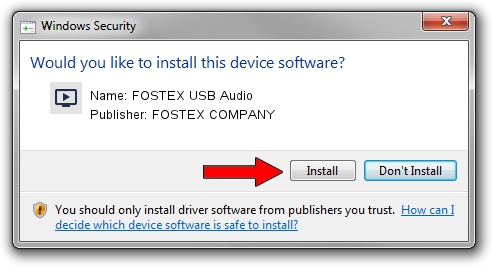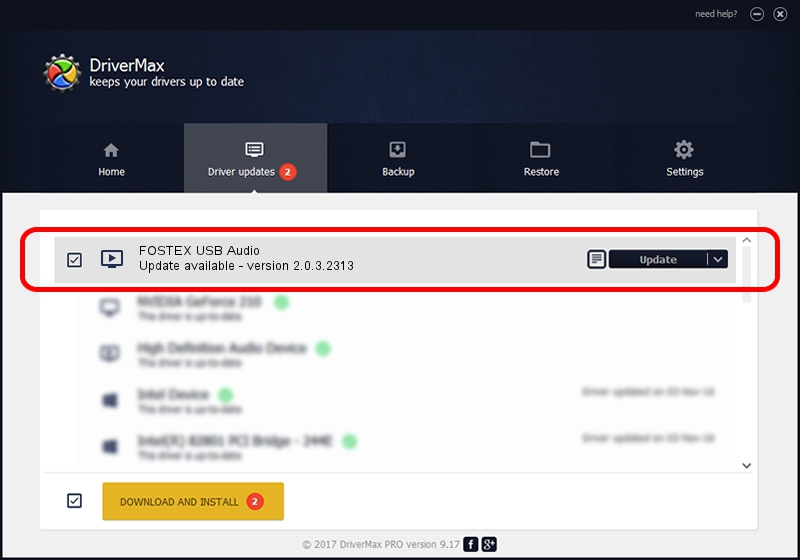Advertising seems to be blocked by your browser.
The ads help us provide this software and web site to you for free.
Please support our project by allowing our site to show ads.
Home /
Manufacturers /
FOSTEX COMPANY /
FOSTEX USB Audio /
USB/VID_1019&PID_0013&MI_00 /
2.0.3.2313 Nov 14, 2013
Download and install FOSTEX COMPANY FOSTEX USB Audio driver
FOSTEX USB Audio is a MEDIA device. The developer of this driver was FOSTEX COMPANY. The hardware id of this driver is USB/VID_1019&PID_0013&MI_00; this string has to match your hardware.
1. Manually install FOSTEX COMPANY FOSTEX USB Audio driver
- You can download from the link below the driver installer file for the FOSTEX COMPANY FOSTEX USB Audio driver. The archive contains version 2.0.3.2313 released on 2013-11-14 of the driver.
- Start the driver installer file from a user account with the highest privileges (rights). If your User Access Control Service (UAC) is started please accept of the driver and run the setup with administrative rights.
- Go through the driver installation wizard, which will guide you; it should be pretty easy to follow. The driver installation wizard will scan your computer and will install the right driver.
- When the operation finishes shutdown and restart your computer in order to use the updated driver. It is as simple as that to install a Windows driver!
Driver file size: 80335 bytes (78.45 KB)
This driver received an average rating of 4.2 stars out of 50484 votes.
This driver was released for the following versions of Windows:
- This driver works on Windows 2000 64 bits
- This driver works on Windows Server 2003 64 bits
- This driver works on Windows XP 64 bits
- This driver works on Windows Vista 64 bits
- This driver works on Windows 7 64 bits
- This driver works on Windows 8 64 bits
- This driver works on Windows 8.1 64 bits
- This driver works on Windows 10 64 bits
- This driver works on Windows 11 64 bits
2. Using DriverMax to install FOSTEX COMPANY FOSTEX USB Audio driver
The advantage of using DriverMax is that it will install the driver for you in just a few seconds and it will keep each driver up to date. How can you install a driver using DriverMax? Let's follow a few steps!
- Start DriverMax and click on the yellow button named ~SCAN FOR DRIVER UPDATES NOW~. Wait for DriverMax to scan and analyze each driver on your computer.
- Take a look at the list of available driver updates. Search the list until you find the FOSTEX COMPANY FOSTEX USB Audio driver. Click the Update button.
- Finished installing the driver!

Jun 21 2016 9:43PM / Written by Andreea Kartman for DriverMax
follow @DeeaKartman