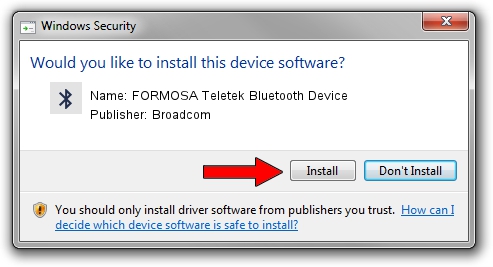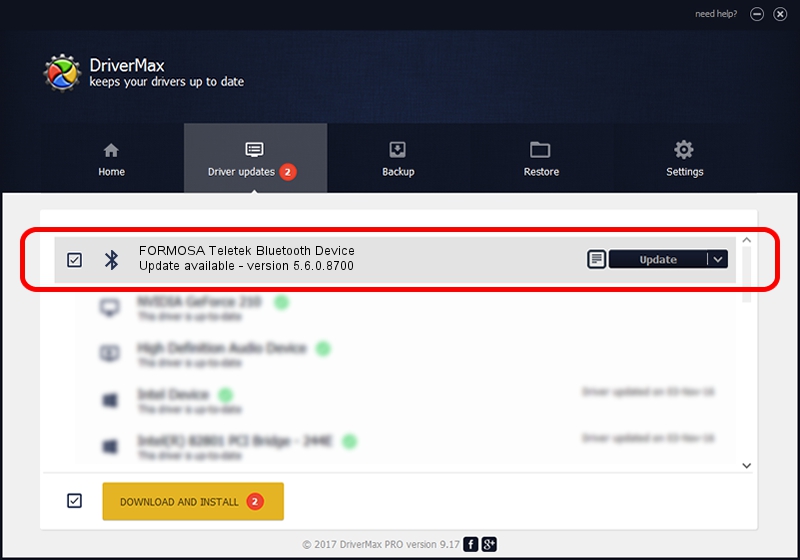Advertising seems to be blocked by your browser.
The ads help us provide this software and web site to you for free.
Please support our project by allowing our site to show ads.
Home /
Manufacturers /
Broadcom /
FORMOSA Teletek Bluetooth Device /
USB/VID_4851&PID_1103 /
5.6.0.8700 Oct 26, 2012
Download and install Broadcom FORMOSA Teletek Bluetooth Device driver
FORMOSA Teletek Bluetooth Device is a Bluetooth for Windows device. The Windows version of this driver was developed by Broadcom. USB/VID_4851&PID_1103 is the matching hardware id of this device.
1. Manually install Broadcom FORMOSA Teletek Bluetooth Device driver
- Download the setup file for Broadcom FORMOSA Teletek Bluetooth Device driver from the link below. This download link is for the driver version 5.6.0.8700 released on 2012-10-26.
- Run the driver installation file from a Windows account with the highest privileges (rights). If your UAC (User Access Control) is started then you will have to confirm the installation of the driver and run the setup with administrative rights.
- Follow the driver installation wizard, which should be quite easy to follow. The driver installation wizard will analyze your PC for compatible devices and will install the driver.
- Shutdown and restart your computer and enjoy the new driver, as you can see it was quite smple.
This driver was installed by many users and received an average rating of 3.6 stars out of 86528 votes.
2. Using DriverMax to install Broadcom FORMOSA Teletek Bluetooth Device driver
The most important advantage of using DriverMax is that it will install the driver for you in the easiest possible way and it will keep each driver up to date, not just this one. How easy can you install a driver using DriverMax? Let's see!
- Start DriverMax and click on the yellow button that says ~SCAN FOR DRIVER UPDATES NOW~. Wait for DriverMax to scan and analyze each driver on your PC.
- Take a look at the list of detected driver updates. Scroll the list down until you find the Broadcom FORMOSA Teletek Bluetooth Device driver. Click the Update button.
- Finished installing the driver!

Jul 15 2016 12:01AM / Written by Daniel Statescu for DriverMax
follow @DanielStatescu