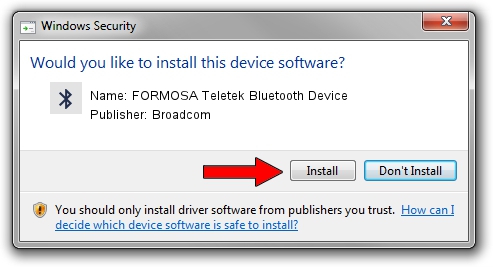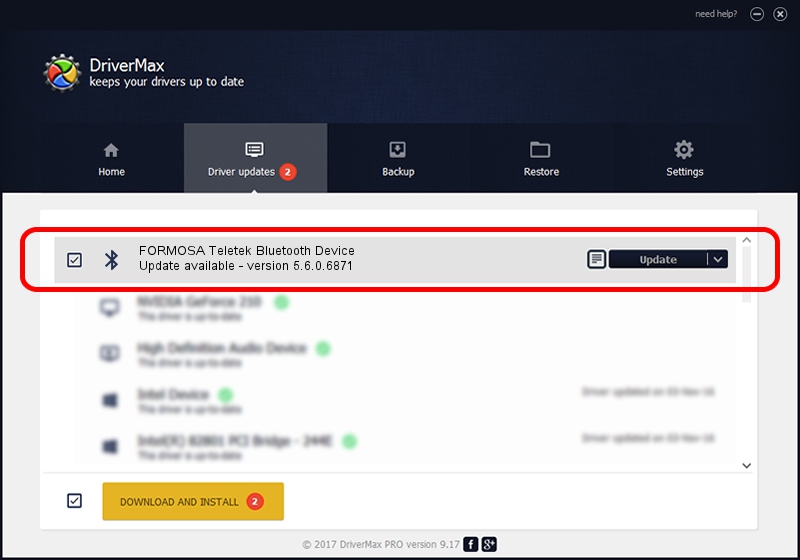Advertising seems to be blocked by your browser.
The ads help us provide this software and web site to you for free.
Please support our project by allowing our site to show ads.
Home /
Manufacturers /
Broadcom /
FORMOSA Teletek Bluetooth Device /
USB/VID_4851&PID_1103 /
5.6.0.6871 Apr 01, 2011
Broadcom FORMOSA Teletek Bluetooth Device how to download and install the driver
FORMOSA Teletek Bluetooth Device is a Bluetooth for Windows device. This driver was developed by Broadcom. USB/VID_4851&PID_1103 is the matching hardware id of this device.
1. How to manually install Broadcom FORMOSA Teletek Bluetooth Device driver
- You can download from the link below the driver installer file for the Broadcom FORMOSA Teletek Bluetooth Device driver. The archive contains version 5.6.0.6871 released on 2011-04-01 of the driver.
- Run the driver installer file from a user account with administrative rights. If your UAC (User Access Control) is enabled please confirm the installation of the driver and run the setup with administrative rights.
- Go through the driver setup wizard, which will guide you; it should be pretty easy to follow. The driver setup wizard will analyze your computer and will install the right driver.
- When the operation finishes restart your computer in order to use the updated driver. As you can see it was quite smple to install a Windows driver!
This driver was rated with an average of 3.8 stars by 49838 users.
2. How to use DriverMax to install Broadcom FORMOSA Teletek Bluetooth Device driver
The advantage of using DriverMax is that it will setup the driver for you in the easiest possible way and it will keep each driver up to date. How can you install a driver with DriverMax? Let's follow a few steps!
- Open DriverMax and press on the yellow button named ~SCAN FOR DRIVER UPDATES NOW~. Wait for DriverMax to analyze each driver on your computer.
- Take a look at the list of driver updates. Scroll the list down until you locate the Broadcom FORMOSA Teletek Bluetooth Device driver. Click the Update button.
- Finished installing the driver!

Aug 1 2016 11:58PM / Written by Andreea Kartman for DriverMax
follow @DeeaKartman