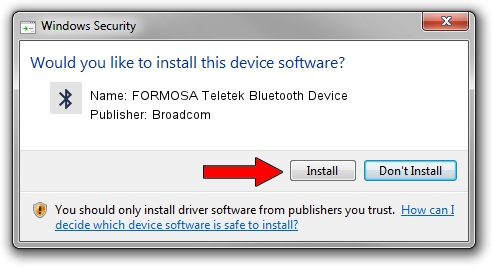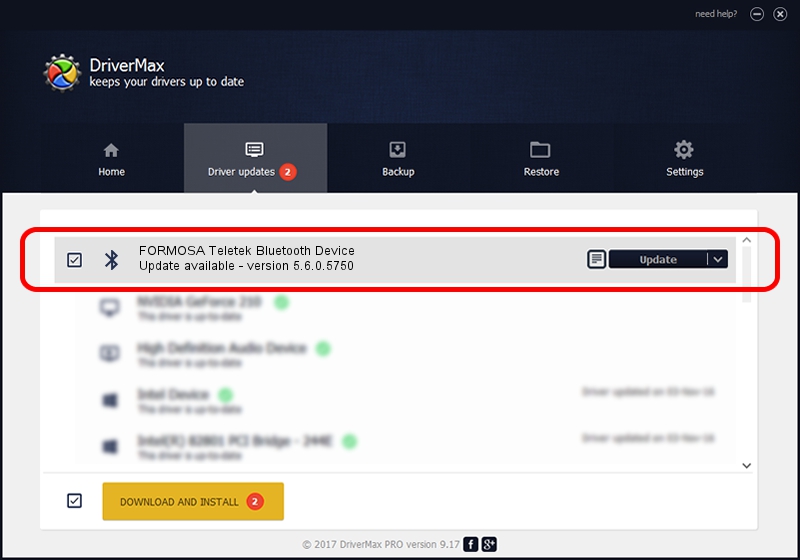Advertising seems to be blocked by your browser.
The ads help us provide this software and web site to you for free.
Please support our project by allowing our site to show ads.
Home /
Manufacturers /
Broadcom /
FORMOSA Teletek Bluetooth Device /
USB/VID_4851&PID_1103 /
5.6.0.5750 Sep 09, 2010
Driver for Broadcom FORMOSA Teletek Bluetooth Device - downloading and installing it
FORMOSA Teletek Bluetooth Device is a Bluetooth for Windows hardware device. This driver was developed by Broadcom. USB/VID_4851&PID_1103 is the matching hardware id of this device.
1. Manually install Broadcom FORMOSA Teletek Bluetooth Device driver
- You can download from the link below the driver installer file for the Broadcom FORMOSA Teletek Bluetooth Device driver. The archive contains version 5.6.0.5750 dated 2010-09-09 of the driver.
- Start the driver installer file from a user account with the highest privileges (rights). If your UAC (User Access Control) is running please accept of the driver and run the setup with administrative rights.
- Follow the driver setup wizard, which will guide you; it should be quite easy to follow. The driver setup wizard will scan your PC and will install the right driver.
- When the operation finishes restart your computer in order to use the updated driver. As you can see it was quite smple to install a Windows driver!
Driver rating 4 stars out of 82096 votes.
2. Installing the Broadcom FORMOSA Teletek Bluetooth Device driver using DriverMax: the easy way
The advantage of using DriverMax is that it will install the driver for you in the easiest possible way and it will keep each driver up to date, not just this one. How can you install a driver with DriverMax? Let's follow a few steps!
- Open DriverMax and press on the yellow button named ~SCAN FOR DRIVER UPDATES NOW~. Wait for DriverMax to analyze each driver on your computer.
- Take a look at the list of detected driver updates. Search the list until you find the Broadcom FORMOSA Teletek Bluetooth Device driver. Click on Update.
- Finished installing the driver!

Jul 6 2016 2:18PM / Written by Andreea Kartman for DriverMax
follow @DeeaKartman