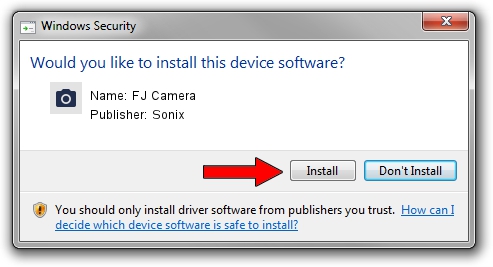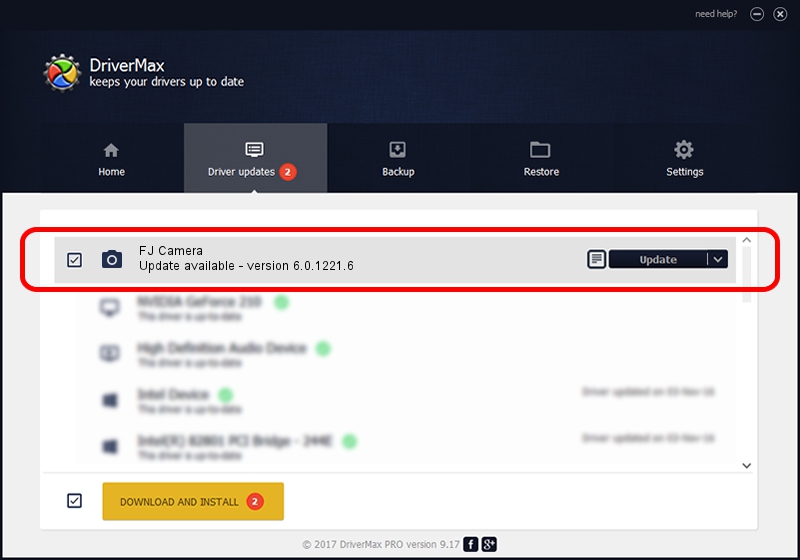Advertising seems to be blocked by your browser.
The ads help us provide this software and web site to you for free.
Please support our project by allowing our site to show ads.
Sonix FJ Camera - two ways of downloading and installing the driver
FJ Camera is a Imaging Devices hardware device. This Windows driver was developed by Sonix. In order to make sure you are downloading the exact right driver the hardware id is USB/VID_0C45&PID_64CA&MI_00.
1. Install Sonix FJ Camera driver manually
- Download the driver setup file for Sonix FJ Camera driver from the location below. This is the download link for the driver version 6.0.1221.6 dated 2013-08-12.
- Run the driver setup file from a Windows account with administrative rights. If your User Access Control Service (UAC) is enabled then you will have to confirm the installation of the driver and run the setup with administrative rights.
- Follow the driver installation wizard, which should be pretty straightforward. The driver installation wizard will analyze your PC for compatible devices and will install the driver.
- Restart your PC and enjoy the new driver, as you can see it was quite smple.
This driver was installed by many users and received an average rating of 3.9 stars out of 60237 votes.
2. How to use DriverMax to install Sonix FJ Camera driver
The most important advantage of using DriverMax is that it will setup the driver for you in the easiest possible way and it will keep each driver up to date, not just this one. How easy can you install a driver using DriverMax? Let's take a look!
- Start DriverMax and press on the yellow button named ~SCAN FOR DRIVER UPDATES NOW~. Wait for DriverMax to scan and analyze each driver on your computer.
- Take a look at the list of driver updates. Search the list until you locate the Sonix FJ Camera driver. Click the Update button.
- Enjoy using the updated driver! :)

Jun 20 2016 12:48PM / Written by Dan Armano for DriverMax
follow @danarm