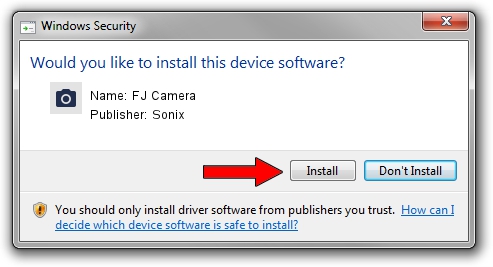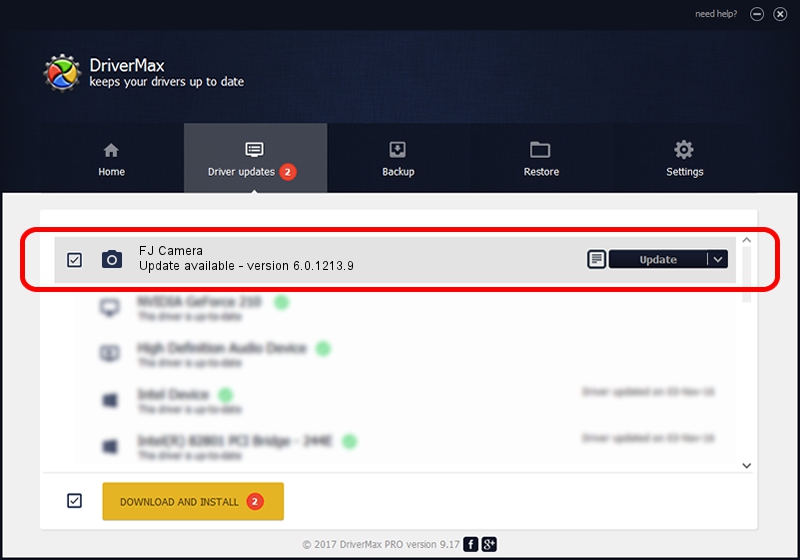Advertising seems to be blocked by your browser.
The ads help us provide this software and web site to you for free.
Please support our project by allowing our site to show ads.
Sonix FJ Camera how to download and install the driver
FJ Camera is a Imaging Devices hardware device. The developer of this driver was Sonix. In order to make sure you are downloading the exact right driver the hardware id is USB/VID_04F2&PID_B302&MI_00.
1. Manually install Sonix FJ Camera driver
- Download the setup file for Sonix FJ Camera driver from the link below. This is the download link for the driver version 6.0.1213.9 dated 2012-12-26.
- Run the driver setup file from a Windows account with administrative rights. If your User Access Control Service (UAC) is started then you will have to accept of the driver and run the setup with administrative rights.
- Go through the driver setup wizard, which should be pretty straightforward. The driver setup wizard will scan your PC for compatible devices and will install the driver.
- Shutdown and restart your computer and enjoy the updated driver, it is as simple as that.
This driver was installed by many users and received an average rating of 3.2 stars out of 1658 votes.
2. How to use DriverMax to install Sonix FJ Camera driver
The most important advantage of using DriverMax is that it will install the driver for you in the easiest possible way and it will keep each driver up to date, not just this one. How easy can you install a driver using DriverMax? Let's take a look!
- Start DriverMax and push on the yellow button that says ~SCAN FOR DRIVER UPDATES NOW~. Wait for DriverMax to scan and analyze each driver on your PC.
- Take a look at the list of available driver updates. Scroll the list down until you find the Sonix FJ Camera driver. Click on Update.
- That's it, you installed your first driver!

Jul 15 2016 7:38PM / Written by Andreea Kartman for DriverMax
follow @DeeaKartman