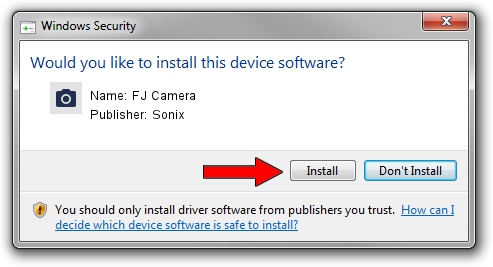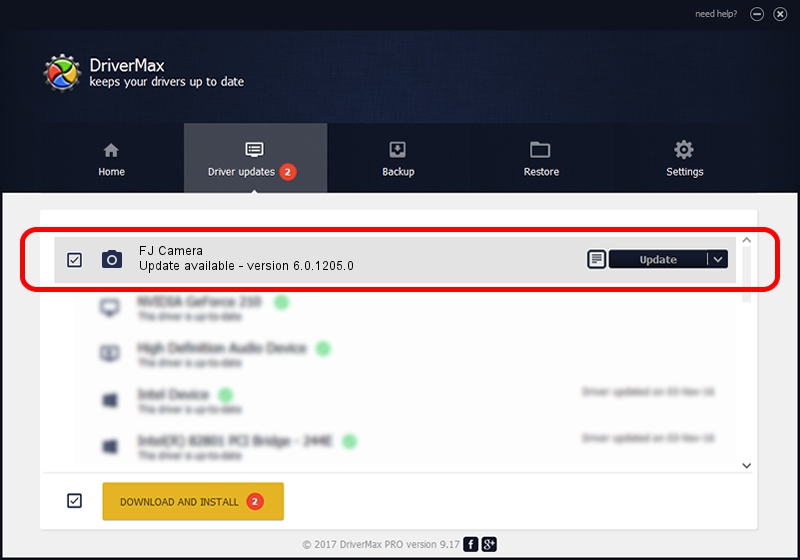Advertising seems to be blocked by your browser.
The ads help us provide this software and web site to you for free.
Please support our project by allowing our site to show ads.
Sonix FJ Camera how to download and install the driver
FJ Camera is a Imaging Devices device. This Windows driver was developed by Sonix. In order to make sure you are downloading the exact right driver the hardware id is USB/VID_04F2&PID_B240.
1. Install Sonix FJ Camera driver manually
- Download the driver setup file for Sonix FJ Camera driver from the link below. This download link is for the driver version 6.0.1205.0 dated 2012-08-17.
- Start the driver installation file from a Windows account with administrative rights. If your User Access Control (UAC) is started then you will have to accept of the driver and run the setup with administrative rights.
- Go through the driver installation wizard, which should be pretty straightforward. The driver installation wizard will scan your PC for compatible devices and will install the driver.
- Restart your computer and enjoy the new driver, as you can see it was quite smple.
This driver was installed by many users and received an average rating of 3.1 stars out of 2108 votes.
2. How to use DriverMax to install Sonix FJ Camera driver
The most important advantage of using DriverMax is that it will install the driver for you in just a few seconds and it will keep each driver up to date. How easy can you install a driver using DriverMax? Let's follow a few steps!
- Open DriverMax and push on the yellow button that says ~SCAN FOR DRIVER UPDATES NOW~. Wait for DriverMax to scan and analyze each driver on your computer.
- Take a look at the list of driver updates. Scroll the list down until you locate the Sonix FJ Camera driver. Click on Update.
- That's all, the driver is now installed!

Jun 20 2016 12:48PM / Written by Dan Armano for DriverMax
follow @danarm