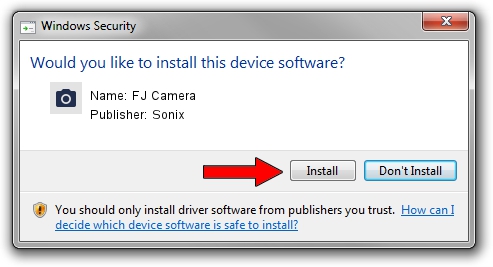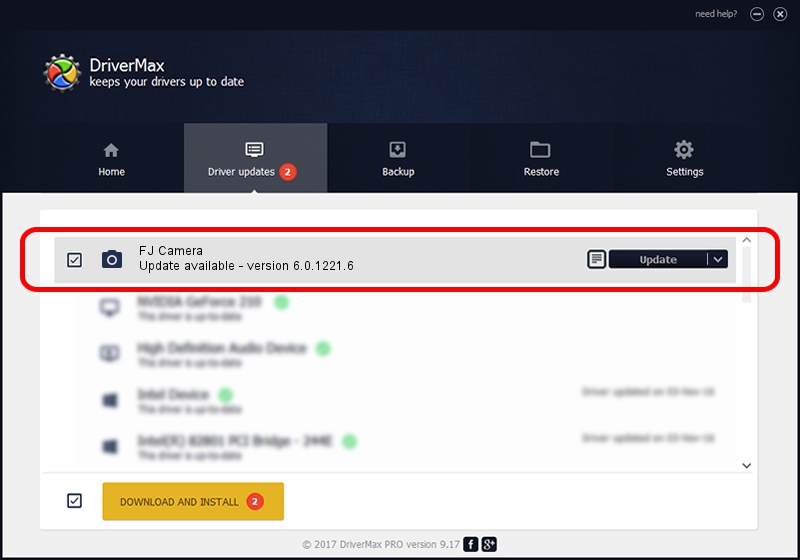Advertising seems to be blocked by your browser.
The ads help us provide this software and web site to you for free.
Please support our project by allowing our site to show ads.
Sonix FJ Camera how to download and install the driver
FJ Camera is a Imaging Devices hardware device. This Windows driver was developed by Sonix. In order to make sure you are downloading the exact right driver the hardware id is USB/VID_04F2&PID_B219&MI_00.
1. Manually install Sonix FJ Camera driver
- Download the setup file for Sonix FJ Camera driver from the location below. This download link is for the driver version 6.0.1221.6 released on 2013-08-12.
- Start the driver setup file from a Windows account with the highest privileges (rights). If your UAC (User Access Control) is started then you will have to confirm the installation of the driver and run the setup with administrative rights.
- Go through the driver installation wizard, which should be quite straightforward. The driver installation wizard will scan your PC for compatible devices and will install the driver.
- Restart your computer and enjoy the updated driver, it is as simple as that.
This driver received an average rating of 3.2 stars out of 60158 votes.
2. The easy way: using DriverMax to install Sonix FJ Camera driver
The advantage of using DriverMax is that it will setup the driver for you in just a few seconds and it will keep each driver up to date. How easy can you install a driver using DriverMax? Let's follow a few steps!
- Start DriverMax and press on the yellow button named ~SCAN FOR DRIVER UPDATES NOW~. Wait for DriverMax to scan and analyze each driver on your computer.
- Take a look at the list of driver updates. Search the list until you find the Sonix FJ Camera driver. Click the Update button.
- That's it, you installed your first driver!

Jun 20 2016 12:48PM / Written by Dan Armano for DriverMax
follow @danarm