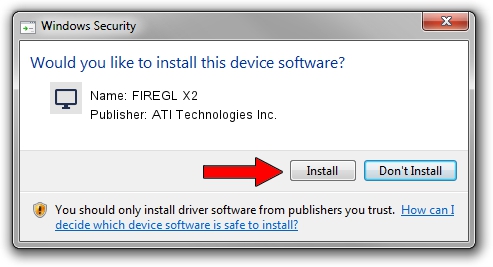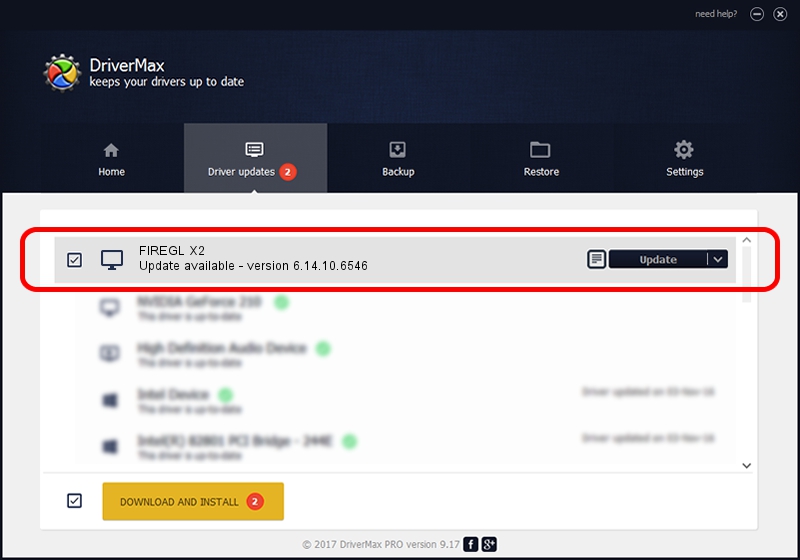Advertising seems to be blocked by your browser.
The ads help us provide this software and web site to you for free.
Please support our project by allowing our site to show ads.
Home /
Manufacturers /
ATI Technologies Inc. /
FIREGL X2 /
PCI/VEN_1002&DEV_4E4B /
6.14.10.6546 May 03, 2005
ATI Technologies Inc. FIREGL X2 driver download and installation
FIREGL X2 is a Display Adapters hardware device. This driver was developed by ATI Technologies Inc.. The hardware id of this driver is PCI/VEN_1002&DEV_4E4B.
1. How to manually install ATI Technologies Inc. FIREGL X2 driver
- You can download from the link below the driver setup file for the ATI Technologies Inc. FIREGL X2 driver. The archive contains version 6.14.10.6546 dated 2005-05-03 of the driver.
- Run the driver installer file from a user account with the highest privileges (rights). If your UAC (User Access Control) is enabled please accept of the driver and run the setup with administrative rights.
- Follow the driver setup wizard, which will guide you; it should be pretty easy to follow. The driver setup wizard will analyze your computer and will install the right driver.
- When the operation finishes shutdown and restart your computer in order to use the updated driver. As you can see it was quite smple to install a Windows driver!
Driver rating 3.8 stars out of 16296 votes.
2. Installing the ATI Technologies Inc. FIREGL X2 driver using DriverMax: the easy way
The advantage of using DriverMax is that it will setup the driver for you in just a few seconds and it will keep each driver up to date. How can you install a driver with DriverMax? Let's see!
- Open DriverMax and press on the yellow button named ~SCAN FOR DRIVER UPDATES NOW~. Wait for DriverMax to analyze each driver on your PC.
- Take a look at the list of driver updates. Search the list until you locate the ATI Technologies Inc. FIREGL X2 driver. Click on Update.
- Finished installing the driver!

Aug 3 2016 3:24PM / Written by Dan Armano for DriverMax
follow @danarm