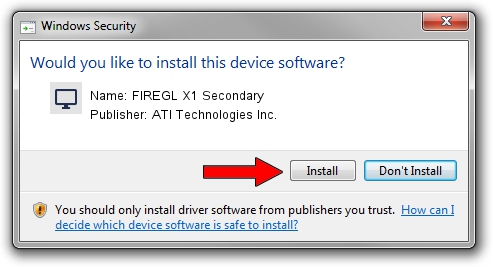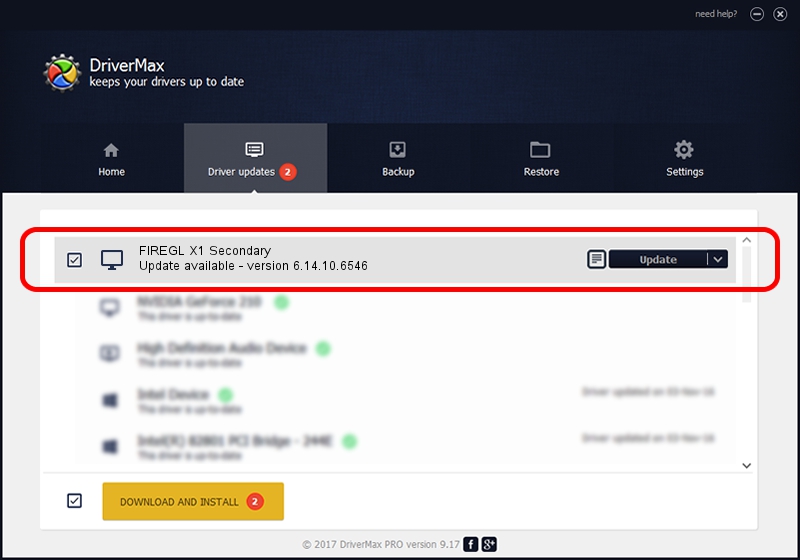Advertising seems to be blocked by your browser.
The ads help us provide this software and web site to you for free.
Please support our project by allowing our site to show ads.
Home /
Manufacturers /
ATI Technologies Inc. /
FIREGL X1 Secondary /
PCI/VEN_1002&DEV_4E67 /
6.14.10.6546 May 03, 2005
ATI Technologies Inc. FIREGL X1 Secondary - two ways of downloading and installing the driver
FIREGL X1 Secondary is a Display Adapters hardware device. This driver was developed by ATI Technologies Inc.. In order to make sure you are downloading the exact right driver the hardware id is PCI/VEN_1002&DEV_4E67.
1. ATI Technologies Inc. FIREGL X1 Secondary driver - how to install it manually
- Download the driver setup file for ATI Technologies Inc. FIREGL X1 Secondary driver from the link below. This is the download link for the driver version 6.14.10.6546 dated 2005-05-03.
- Start the driver setup file from a Windows account with the highest privileges (rights). If your User Access Control (UAC) is enabled then you will have to confirm the installation of the driver and run the setup with administrative rights.
- Follow the driver installation wizard, which should be quite straightforward. The driver installation wizard will scan your PC for compatible devices and will install the driver.
- Restart your computer and enjoy the updated driver, it is as simple as that.
This driver was installed by many users and received an average rating of 3.1 stars out of 16217 votes.
2. How to install ATI Technologies Inc. FIREGL X1 Secondary driver using DriverMax
The advantage of using DriverMax is that it will install the driver for you in the easiest possible way and it will keep each driver up to date, not just this one. How easy can you install a driver using DriverMax? Let's take a look!
- Open DriverMax and press on the yellow button named ~SCAN FOR DRIVER UPDATES NOW~. Wait for DriverMax to analyze each driver on your computer.
- Take a look at the list of driver updates. Search the list until you locate the ATI Technologies Inc. FIREGL X1 Secondary driver. Click on Update.
- Enjoy using the updated driver! :)

Aug 3 2016 3:24PM / Written by Andreea Kartman for DriverMax
follow @DeeaKartman