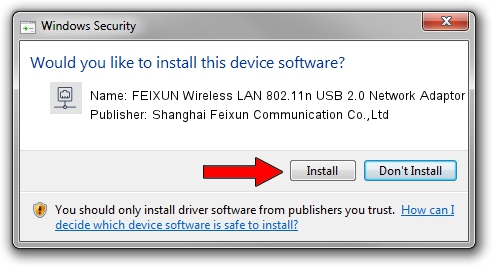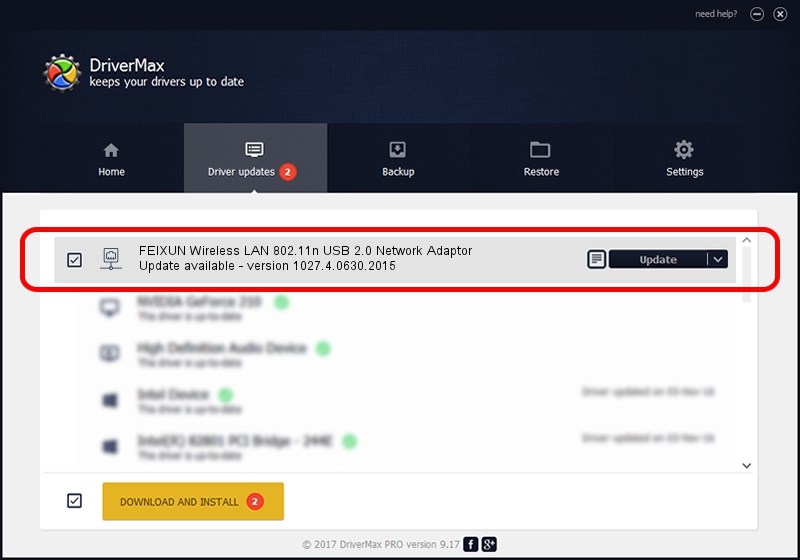Advertising seems to be blocked by your browser.
The ads help us provide this software and web site to you for free.
Please support our project by allowing our site to show ads.
Home /
Manufacturers /
Shanghai Feixun Communication Co.,Ltd /
FEIXUN Wireless LAN 802.11n USB 2.0 Network Adaptor /
USB/VID_4855&PID_0090 /
1027.4.0630.2015 Oct 08, 2015
Shanghai Feixun Communication Co.,Ltd FEIXUN Wireless LAN 802.11n USB 2.0 Network Adaptor how to download and install the driver
FEIXUN Wireless LAN 802.11n USB 2.0 Network Adaptor is a Network Adapters device. This Windows driver was developed by Shanghai Feixun Communication Co.,Ltd. The hardware id of this driver is USB/VID_4855&PID_0090.
1. How to manually install Shanghai Feixun Communication Co.,Ltd FEIXUN Wireless LAN 802.11n USB 2.0 Network Adaptor driver
- Download the setup file for Shanghai Feixun Communication Co.,Ltd FEIXUN Wireless LAN 802.11n USB 2.0 Network Adaptor driver from the link below. This is the download link for the driver version 1027.4.0630.2015 dated 2015-10-08.
- Run the driver setup file from a Windows account with the highest privileges (rights). If your UAC (User Access Control) is enabled then you will have to confirm the installation of the driver and run the setup with administrative rights.
- Follow the driver installation wizard, which should be quite easy to follow. The driver installation wizard will analyze your PC for compatible devices and will install the driver.
- Shutdown and restart your PC and enjoy the updated driver, it is as simple as that.
The file size of this driver is 1552974 bytes (1.48 MB)
This driver was installed by many users and received an average rating of 4.6 stars out of 61050 votes.
This driver is compatible with the following versions of Windows:
- This driver works on Windows 8.1 32 bits
- This driver works on Windows 10 32 bits
- This driver works on Windows 11 32 bits
2. Installing the Shanghai Feixun Communication Co.,Ltd FEIXUN Wireless LAN 802.11n USB 2.0 Network Adaptor driver using DriverMax: the easy way
The advantage of using DriverMax is that it will setup the driver for you in the easiest possible way and it will keep each driver up to date. How can you install a driver with DriverMax? Let's take a look!
- Start DriverMax and press on the yellow button that says ~SCAN FOR DRIVER UPDATES NOW~. Wait for DriverMax to analyze each driver on your computer.
- Take a look at the list of detected driver updates. Scroll the list down until you locate the Shanghai Feixun Communication Co.,Ltd FEIXUN Wireless LAN 802.11n USB 2.0 Network Adaptor driver. Click the Update button.
- That's it, you installed your first driver!

Feb 2 2024 2:30PM / Written by Daniel Statescu for DriverMax
follow @DanielStatescu