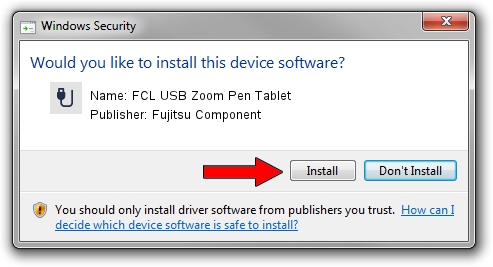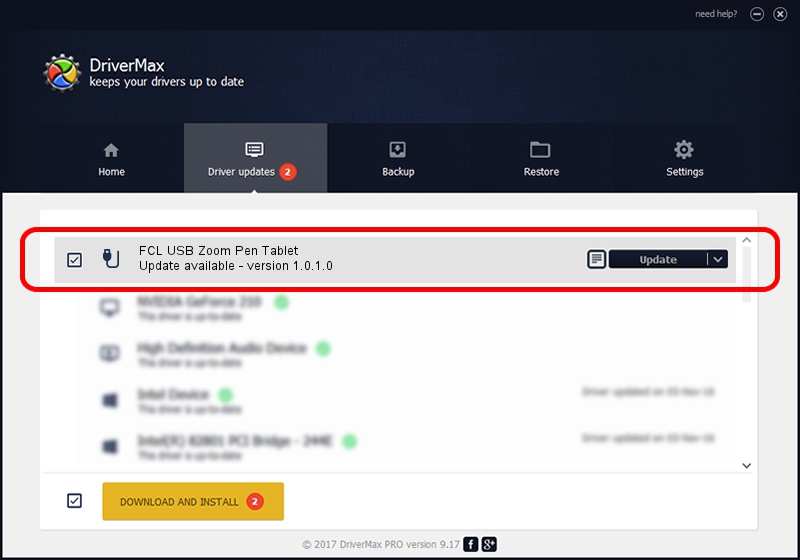Advertising seems to be blocked by your browser.
The ads help us provide this software and web site to you for free.
Please support our project by allowing our site to show ads.
Home /
Manufacturers /
Fujitsu Component /
FCL USB Zoom Pen Tablet /
USB/VID_0430&PID_0530 /
1.0.1.0 Sep 07, 2009
Driver for Fujitsu Component FCL USB Zoom Pen Tablet - downloading and installing it
FCL USB Zoom Pen Tablet is a USB human interface device class device. The Windows version of this driver was developed by Fujitsu Component. In order to make sure you are downloading the exact right driver the hardware id is USB/VID_0430&PID_0530.
1. Manually install Fujitsu Component FCL USB Zoom Pen Tablet driver
- Download the setup file for Fujitsu Component FCL USB Zoom Pen Tablet driver from the link below. This is the download link for the driver version 1.0.1.0 released on 2009-09-07.
- Start the driver installation file from a Windows account with administrative rights. If your User Access Control (UAC) is running then you will have to accept of the driver and run the setup with administrative rights.
- Go through the driver installation wizard, which should be quite straightforward. The driver installation wizard will scan your PC for compatible devices and will install the driver.
- Shutdown and restart your PC and enjoy the new driver, as you can see it was quite smple.
Driver file size: 167657 bytes (163.73 KB)
Driver rating 4.2 stars out of 11951 votes.
This driver is fully compatible with the following versions of Windows:
- This driver works on Windows 2000 32 bits
- This driver works on Windows Server 2003 32 bits
- This driver works on Windows XP 32 bits
- This driver works on Windows Vista 32 bits
- This driver works on Windows 7 32 bits
- This driver works on Windows 8 32 bits
- This driver works on Windows 8.1 32 bits
- This driver works on Windows 10 32 bits
- This driver works on Windows 11 32 bits
2. Using DriverMax to install Fujitsu Component FCL USB Zoom Pen Tablet driver
The advantage of using DriverMax is that it will install the driver for you in the easiest possible way and it will keep each driver up to date, not just this one. How easy can you install a driver using DriverMax? Let's follow a few steps!
- Start DriverMax and press on the yellow button named ~SCAN FOR DRIVER UPDATES NOW~. Wait for DriverMax to scan and analyze each driver on your computer.
- Take a look at the list of driver updates. Scroll the list down until you locate the Fujitsu Component FCL USB Zoom Pen Tablet driver. Click on Update.
- Finished installing the driver!

Jul 16 2016 12:11PM / Written by Daniel Statescu for DriverMax
follow @DanielStatescu