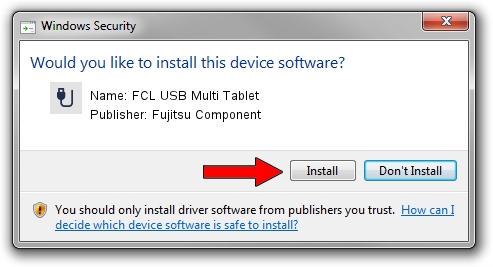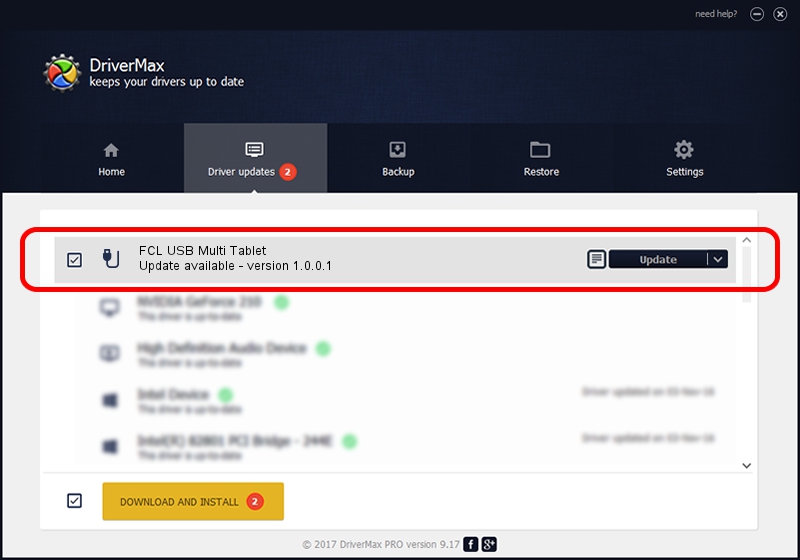Advertising seems to be blocked by your browser.
The ads help us provide this software and web site to you for free.
Please support our project by allowing our site to show ads.
Home /
Manufacturers /
Fujitsu Component /
FCL USB Multi Tablet /
USB/VID_0430&PID_0564 /
1.0.0.1 Mar 19, 2012
Download and install Fujitsu Component FCL USB Multi Tablet driver
FCL USB Multi Tablet is a USB human interface device class device. This Windows driver was developed by Fujitsu Component. In order to make sure you are downloading the exact right driver the hardware id is USB/VID_0430&PID_0564.
1. Fujitsu Component FCL USB Multi Tablet driver - how to install it manually
- You can download from the link below the driver installer file for the Fujitsu Component FCL USB Multi Tablet driver. The archive contains version 1.0.0.1 released on 2012-03-19 of the driver.
- Start the driver installer file from a user account with administrative rights. If your UAC (User Access Control) is started please confirm the installation of the driver and run the setup with administrative rights.
- Follow the driver installation wizard, which will guide you; it should be quite easy to follow. The driver installation wizard will analyze your computer and will install the right driver.
- When the operation finishes shutdown and restart your PC in order to use the updated driver. As you can see it was quite smple to install a Windows driver!
Size of this driver: 219718 bytes (214.57 KB)
This driver received an average rating of 4.7 stars out of 17366 votes.
This driver is compatible with the following versions of Windows:
- This driver works on Windows 2000 64 bits
- This driver works on Windows Server 2003 64 bits
- This driver works on Windows XP 64 bits
- This driver works on Windows Vista 64 bits
- This driver works on Windows 7 64 bits
- This driver works on Windows 8 64 bits
- This driver works on Windows 8.1 64 bits
- This driver works on Windows 10 64 bits
- This driver works on Windows 11 64 bits
2. Using DriverMax to install Fujitsu Component FCL USB Multi Tablet driver
The most important advantage of using DriverMax is that it will setup the driver for you in just a few seconds and it will keep each driver up to date. How easy can you install a driver with DriverMax? Let's take a look!
- Start DriverMax and click on the yellow button that says ~SCAN FOR DRIVER UPDATES NOW~. Wait for DriverMax to scan and analyze each driver on your computer.
- Take a look at the list of available driver updates. Scroll the list down until you find the Fujitsu Component FCL USB Multi Tablet driver. Click the Update button.
- That's all, the driver is now installed!

Mar 7 2024 11:14AM / Written by Dan Armano for DriverMax
follow @danarm