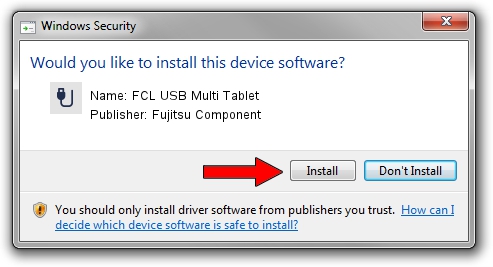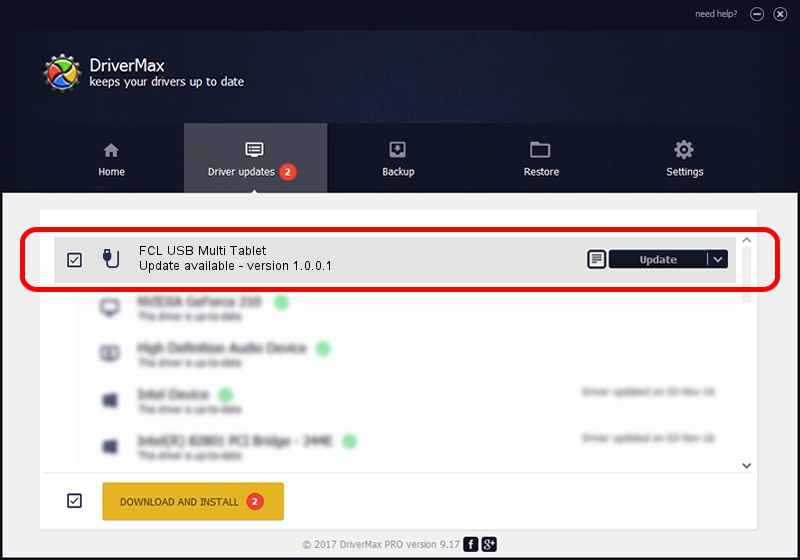Advertising seems to be blocked by your browser.
The ads help us provide this software and web site to you for free.
Please support our project by allowing our site to show ads.
Driver for Fujitsu Component FCL USB Multi Tablet - downloading and installing it
FCL USB Multi Tablet is a USB human interface device class hardware device. The Windows version of this driver was developed by Fujitsu Component. The hardware id of this driver is NTamd64.
1. Install Fujitsu Component FCL USB Multi Tablet driver manually
- Download the setup file for Fujitsu Component FCL USB Multi Tablet driver from the link below. This download link is for the driver version 1.0.0.1 dated 2012-03-19.
- Start the driver installation file from a Windows account with the highest privileges (rights). If your UAC (User Access Control) is started then you will have to confirm the installation of the driver and run the setup with administrative rights.
- Follow the driver setup wizard, which should be pretty easy to follow. The driver setup wizard will scan your PC for compatible devices and will install the driver.
- Shutdown and restart your computer and enjoy the updated driver, it is as simple as that.
File size of the driver: 219718 bytes (214.57 KB)
This driver received an average rating of 4.4 stars out of 17356 votes.
This driver is fully compatible with the following versions of Windows:
- This driver works on Windows 2000 64 bits
- This driver works on Windows Server 2003 64 bits
- This driver works on Windows XP 64 bits
- This driver works on Windows Vista 64 bits
- This driver works on Windows 7 64 bits
- This driver works on Windows 8 64 bits
- This driver works on Windows 8.1 64 bits
- This driver works on Windows 10 64 bits
- This driver works on Windows 11 64 bits
2. Installing the Fujitsu Component FCL USB Multi Tablet driver using DriverMax: the easy way
The advantage of using DriverMax is that it will setup the driver for you in just a few seconds and it will keep each driver up to date. How can you install a driver with DriverMax? Let's see!
- Start DriverMax and push on the yellow button that says ~SCAN FOR DRIVER UPDATES NOW~. Wait for DriverMax to scan and analyze each driver on your computer.
- Take a look at the list of driver updates. Scroll the list down until you locate the Fujitsu Component FCL USB Multi Tablet driver. Click the Update button.
- Finished installing the driver!

Mar 7 2024 11:14AM / Written by Andreea Kartman for DriverMax
follow @DeeaKartman