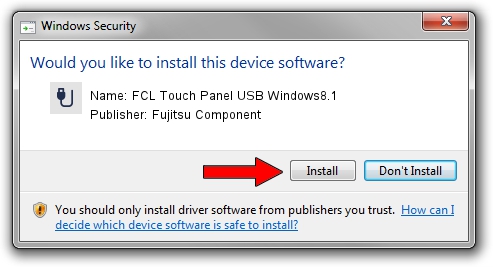Advertising seems to be blocked by your browser.
The ads help us provide this software and web site to you for free.
Please support our project by allowing our site to show ads.
Home /
Manufacturers /
Fujitsu Component /
FCL Touch Panel USB Windows8.1 /
USB/VID_0430&PID_057B /
1.0.1.8 Apr 01, 2016
Driver for Fujitsu Component FCL Touch Panel USB Windows8.1 - downloading and installing it
FCL Touch Panel USB Windows8.1 is a USB human interface device class hardware device. This Windows driver was developed by Fujitsu Component. The hardware id of this driver is USB/VID_0430&PID_057B; this string has to match your hardware.
1. Fujitsu Component FCL Touch Panel USB Windows8.1 - install the driver manually
- You can download from the link below the driver setup file for the Fujitsu Component FCL Touch Panel USB Windows8.1 driver. The archive contains version 1.0.1.8 released on 2016-04-01 of the driver.
- Start the driver installer file from a user account with administrative rights. If your User Access Control (UAC) is started please confirm the installation of the driver and run the setup with administrative rights.
- Go through the driver setup wizard, which will guide you; it should be pretty easy to follow. The driver setup wizard will analyze your computer and will install the right driver.
- When the operation finishes shutdown and restart your computer in order to use the updated driver. As you can see it was quite smple to install a Windows driver!
Driver file size: 912777 bytes (891.38 KB)
This driver received an average rating of 4.8 stars out of 21266 votes.
This driver will work for the following versions of Windows:
- This driver works on Windows 2000 32 bits
- This driver works on Windows Server 2003 32 bits
- This driver works on Windows XP 32 bits
- This driver works on Windows Vista 32 bits
- This driver works on Windows 7 32 bits
- This driver works on Windows 8 32 bits
- This driver works on Windows 8.1 32 bits
- This driver works on Windows 10 32 bits
- This driver works on Windows 11 32 bits
2. The easy way: using DriverMax to install Fujitsu Component FCL Touch Panel USB Windows8.1 driver
The most important advantage of using DriverMax is that it will install the driver for you in just a few seconds and it will keep each driver up to date, not just this one. How can you install a driver using DriverMax? Let's take a look!
- Open DriverMax and press on the yellow button that says ~SCAN FOR DRIVER UPDATES NOW~. Wait for DriverMax to scan and analyze each driver on your computer.
- Take a look at the list of detected driver updates. Search the list until you find the Fujitsu Component FCL Touch Panel USB Windows8.1 driver. Click the Update button.
- Finished installing the driver!

Jun 10 2024 4:18AM / Written by Daniel Statescu for DriverMax
follow @DanielStatescu