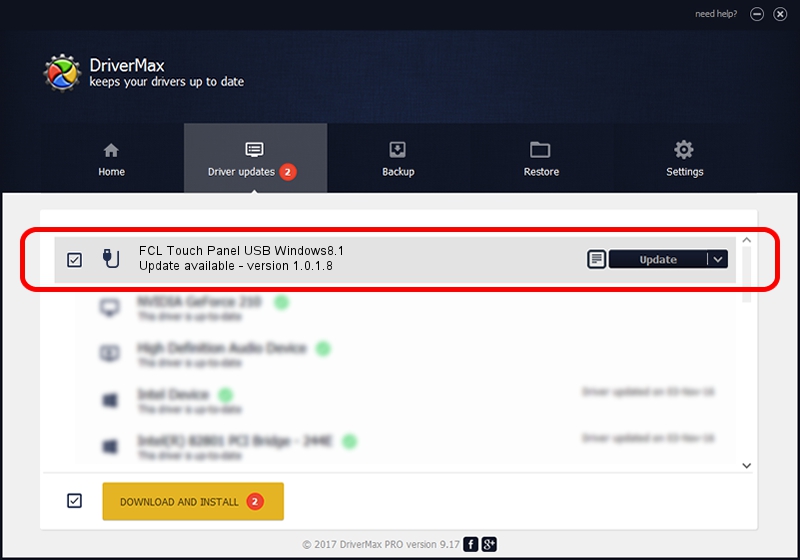Advertising seems to be blocked by your browser.
The ads help us provide this software and web site to you for free.
Please support our project by allowing our site to show ads.
Home /
Manufacturers /
Fujitsu Component /
FCL Touch Panel USB Windows8.1 /
USB/VID_0430&PID_0558 /
1.0.1.8 Apr 01, 2016
Fujitsu Component FCL Touch Panel USB Windows8.1 how to download and install the driver
FCL Touch Panel USB Windows8.1 is a USB human interface device class device. The developer of this driver was Fujitsu Component. The hardware id of this driver is USB/VID_0430&PID_0558; this string has to match your hardware.
1. Fujitsu Component FCL Touch Panel USB Windows8.1 - install the driver manually
- Download the setup file for Fujitsu Component FCL Touch Panel USB Windows8.1 driver from the location below. This is the download link for the driver version 1.0.1.8 released on 2016-04-01.
- Run the driver installation file from a Windows account with administrative rights. If your User Access Control Service (UAC) is running then you will have to confirm the installation of the driver and run the setup with administrative rights.
- Follow the driver installation wizard, which should be pretty easy to follow. The driver installation wizard will scan your PC for compatible devices and will install the driver.
- Shutdown and restart your computer and enjoy the new driver, it is as simple as that.
The file size of this driver is 912777 bytes (891.38 KB)
Driver rating 4.8 stars out of 21236 votes.
This driver is fully compatible with the following versions of Windows:
- This driver works on Windows 2000 32 bits
- This driver works on Windows Server 2003 32 bits
- This driver works on Windows XP 32 bits
- This driver works on Windows Vista 32 bits
- This driver works on Windows 7 32 bits
- This driver works on Windows 8 32 bits
- This driver works on Windows 8.1 32 bits
- This driver works on Windows 10 32 bits
- This driver works on Windows 11 32 bits
2. The easy way: using DriverMax to install Fujitsu Component FCL Touch Panel USB Windows8.1 driver
The most important advantage of using DriverMax is that it will setup the driver for you in just a few seconds and it will keep each driver up to date. How can you install a driver using DriverMax? Let's follow a few steps!
- Start DriverMax and push on the yellow button that says ~SCAN FOR DRIVER UPDATES NOW~. Wait for DriverMax to scan and analyze each driver on your computer.
- Take a look at the list of driver updates. Search the list until you locate the Fujitsu Component FCL Touch Panel USB Windows8.1 driver. Click on Update.
- Finished installing the driver!

Jun 10 2024 4:18AM / Written by Daniel Statescu for DriverMax
follow @DanielStatescu