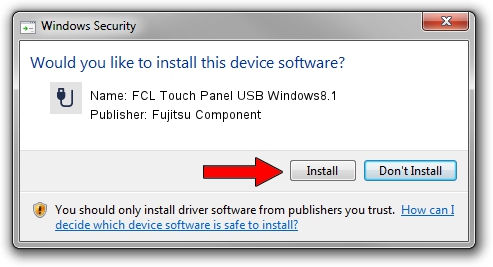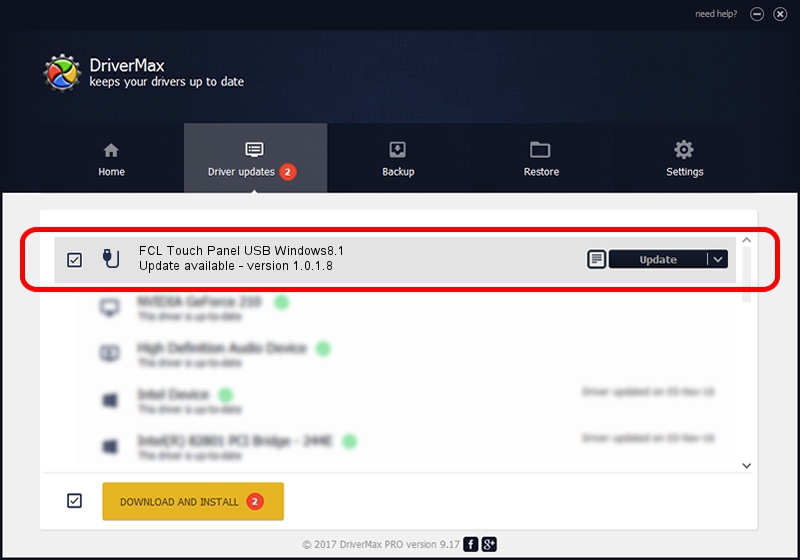Advertising seems to be blocked by your browser.
The ads help us provide this software and web site to you for free.
Please support our project by allowing our site to show ads.
Home /
Manufacturers /
Fujitsu Component /
FCL Touch Panel USB Windows8.1 /
USB/VID_0430&PID_0557 /
1.0.1.8 Apr 01, 2016
Fujitsu Component FCL Touch Panel USB Windows8.1 - two ways of downloading and installing the driver
FCL Touch Panel USB Windows8.1 is a USB human interface device class hardware device. This Windows driver was developed by Fujitsu Component. In order to make sure you are downloading the exact right driver the hardware id is USB/VID_0430&PID_0557.
1. Fujitsu Component FCL Touch Panel USB Windows8.1 driver - how to install it manually
- Download the driver setup file for Fujitsu Component FCL Touch Panel USB Windows8.1 driver from the location below. This download link is for the driver version 1.0.1.8 dated 2016-04-01.
- Run the driver setup file from a Windows account with the highest privileges (rights). If your User Access Control Service (UAC) is started then you will have to accept of the driver and run the setup with administrative rights.
- Go through the driver setup wizard, which should be quite straightforward. The driver setup wizard will scan your PC for compatible devices and will install the driver.
- Restart your PC and enjoy the new driver, it is as simple as that.
Download size of the driver: 912777 bytes (891.38 KB)
Driver rating 4.4 stars out of 21227 votes.
This driver will work for the following versions of Windows:
- This driver works on Windows 2000 32 bits
- This driver works on Windows Server 2003 32 bits
- This driver works on Windows XP 32 bits
- This driver works on Windows Vista 32 bits
- This driver works on Windows 7 32 bits
- This driver works on Windows 8 32 bits
- This driver works on Windows 8.1 32 bits
- This driver works on Windows 10 32 bits
- This driver works on Windows 11 32 bits
2. How to install Fujitsu Component FCL Touch Panel USB Windows8.1 driver using DriverMax
The most important advantage of using DriverMax is that it will install the driver for you in just a few seconds and it will keep each driver up to date. How easy can you install a driver using DriverMax? Let's take a look!
- Start DriverMax and press on the yellow button that says ~SCAN FOR DRIVER UPDATES NOW~. Wait for DriverMax to scan and analyze each driver on your computer.
- Take a look at the list of available driver updates. Search the list until you find the Fujitsu Component FCL Touch Panel USB Windows8.1 driver. Click on Update.
- Enjoy using the updated driver! :)

Jun 10 2024 4:18AM / Written by Dan Armano for DriverMax
follow @danarm