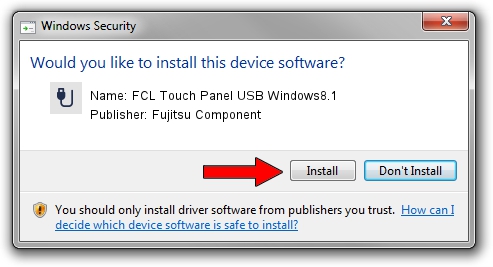Advertising seems to be blocked by your browser.
The ads help us provide this software and web site to you for free.
Please support our project by allowing our site to show ads.
Home /
Manufacturers /
Fujitsu Component /
FCL Touch Panel USB Windows8.1 /
USB/VID_0430&PID_0556 /
1.0.1.8 Apr 01, 2016
Fujitsu Component FCL Touch Panel USB Windows8.1 how to download and install the driver
FCL Touch Panel USB Windows8.1 is a USB human interface device class device. The Windows version of this driver was developed by Fujitsu Component. The hardware id of this driver is USB/VID_0430&PID_0556.
1. Install Fujitsu Component FCL Touch Panel USB Windows8.1 driver manually
- Download the setup file for Fujitsu Component FCL Touch Panel USB Windows8.1 driver from the location below. This is the download link for the driver version 1.0.1.8 dated 2016-04-01.
- Run the driver setup file from a Windows account with the highest privileges (rights). If your UAC (User Access Control) is enabled then you will have to accept of the driver and run the setup with administrative rights.
- Go through the driver installation wizard, which should be pretty easy to follow. The driver installation wizard will analyze your PC for compatible devices and will install the driver.
- Restart your PC and enjoy the new driver, it is as simple as that.
Driver file size: 912777 bytes (891.38 KB)
Driver rating 4.1 stars out of 21218 votes.
This driver will work for the following versions of Windows:
- This driver works on Windows 2000 32 bits
- This driver works on Windows Server 2003 32 bits
- This driver works on Windows XP 32 bits
- This driver works on Windows Vista 32 bits
- This driver works on Windows 7 32 bits
- This driver works on Windows 8 32 bits
- This driver works on Windows 8.1 32 bits
- This driver works on Windows 10 32 bits
- This driver works on Windows 11 32 bits
2. Using DriverMax to install Fujitsu Component FCL Touch Panel USB Windows8.1 driver
The advantage of using DriverMax is that it will install the driver for you in just a few seconds and it will keep each driver up to date, not just this one. How easy can you install a driver with DriverMax? Let's follow a few steps!
- Start DriverMax and press on the yellow button that says ~SCAN FOR DRIVER UPDATES NOW~. Wait for DriverMax to scan and analyze each driver on your computer.
- Take a look at the list of driver updates. Search the list until you find the Fujitsu Component FCL Touch Panel USB Windows8.1 driver. Click on Update.
- That's all, the driver is now installed!

Jun 10 2024 4:18AM / Written by Andreea Kartman for DriverMax
follow @DeeaKartman