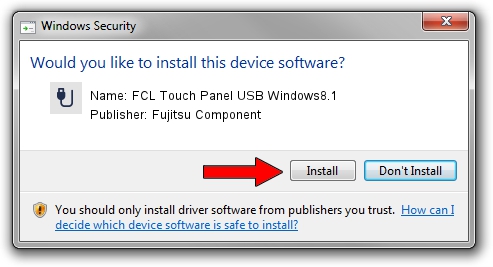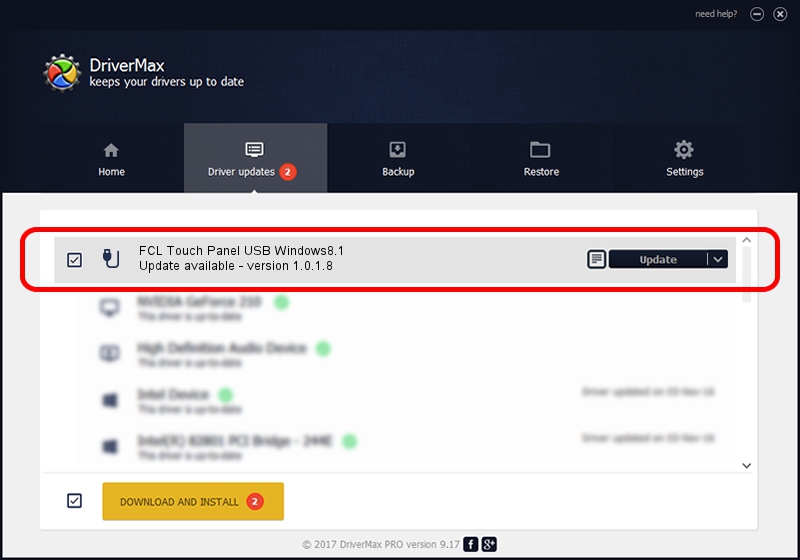Advertising seems to be blocked by your browser.
The ads help us provide this software and web site to you for free.
Please support our project by allowing our site to show ads.
Home /
Manufacturers /
Fujitsu Component /
FCL Touch Panel USB Windows8.1 /
USB/VID_0430&PID_0553 /
1.0.1.8 Apr 01, 2016
Fujitsu Component FCL Touch Panel USB Windows8.1 how to download and install the driver
FCL Touch Panel USB Windows8.1 is a USB human interface device class hardware device. This Windows driver was developed by Fujitsu Component. The hardware id of this driver is USB/VID_0430&PID_0553; this string has to match your hardware.
1. How to manually install Fujitsu Component FCL Touch Panel USB Windows8.1 driver
- Download the setup file for Fujitsu Component FCL Touch Panel USB Windows8.1 driver from the link below. This is the download link for the driver version 1.0.1.8 dated 2016-04-01.
- Start the driver installation file from a Windows account with administrative rights. If your UAC (User Access Control) is running then you will have to confirm the installation of the driver and run the setup with administrative rights.
- Go through the driver installation wizard, which should be pretty easy to follow. The driver installation wizard will scan your PC for compatible devices and will install the driver.
- Restart your computer and enjoy the fresh driver, it is as simple as that.
Download size of the driver: 912777 bytes (891.38 KB)
This driver was installed by many users and received an average rating of 4.4 stars out of 21345 votes.
This driver was released for the following versions of Windows:
- This driver works on Windows 2000 32 bits
- This driver works on Windows Server 2003 32 bits
- This driver works on Windows XP 32 bits
- This driver works on Windows Vista 32 bits
- This driver works on Windows 7 32 bits
- This driver works on Windows 8 32 bits
- This driver works on Windows 8.1 32 bits
- This driver works on Windows 10 32 bits
- This driver works on Windows 11 32 bits
2. How to use DriverMax to install Fujitsu Component FCL Touch Panel USB Windows8.1 driver
The most important advantage of using DriverMax is that it will setup the driver for you in the easiest possible way and it will keep each driver up to date. How easy can you install a driver using DriverMax? Let's take a look!
- Start DriverMax and click on the yellow button named ~SCAN FOR DRIVER UPDATES NOW~. Wait for DriverMax to scan and analyze each driver on your computer.
- Take a look at the list of detected driver updates. Scroll the list down until you find the Fujitsu Component FCL Touch Panel USB Windows8.1 driver. Click on Update.
- Enjoy using the updated driver! :)

Jun 10 2024 4:17AM / Written by Andreea Kartman for DriverMax
follow @DeeaKartman