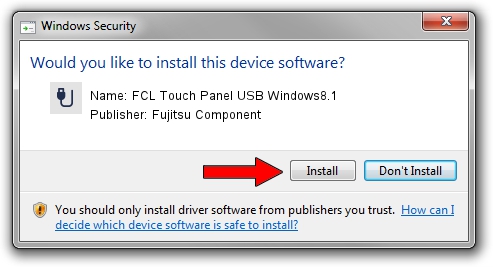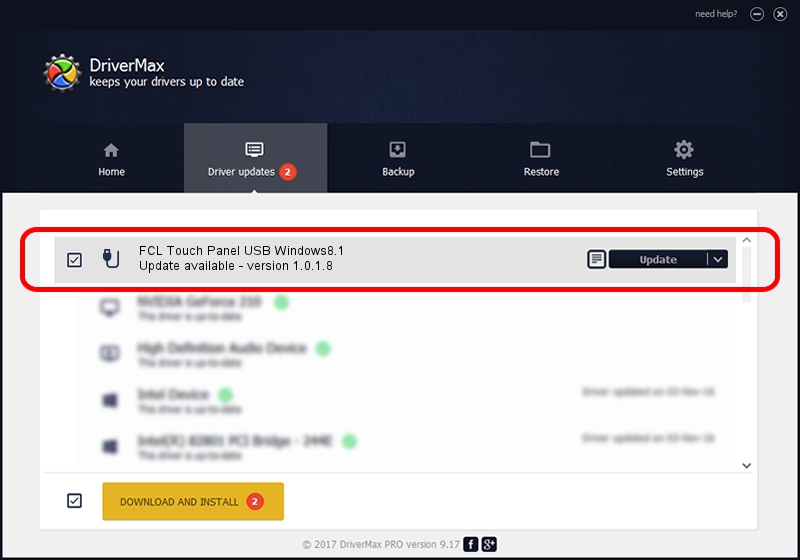Advertising seems to be blocked by your browser.
The ads help us provide this software and web site to you for free.
Please support our project by allowing our site to show ads.
Home /
Manufacturers /
Fujitsu Component /
FCL Touch Panel USB Windows8.1 /
USB/VID_0430&PID_0551 /
1.0.1.8 Apr 01, 2016
Fujitsu Component FCL Touch Panel USB Windows8.1 driver download and installation
FCL Touch Panel USB Windows8.1 is a USB human interface device class hardware device. This driver was developed by Fujitsu Component. The hardware id of this driver is USB/VID_0430&PID_0551.
1. Install Fujitsu Component FCL Touch Panel USB Windows8.1 driver manually
- You can download from the link below the driver setup file for the Fujitsu Component FCL Touch Panel USB Windows8.1 driver. The archive contains version 1.0.1.8 released on 2016-04-01 of the driver.
- Start the driver installer file from a user account with administrative rights. If your User Access Control Service (UAC) is enabled please confirm the installation of the driver and run the setup with administrative rights.
- Follow the driver installation wizard, which will guide you; it should be pretty easy to follow. The driver installation wizard will scan your PC and will install the right driver.
- When the operation finishes restart your computer in order to use the updated driver. It is as simple as that to install a Windows driver!
Size of this driver: 912777 bytes (891.38 KB)
Driver rating 4.7 stars out of 21326 votes.
This driver is fully compatible with the following versions of Windows:
- This driver works on Windows 2000 32 bits
- This driver works on Windows Server 2003 32 bits
- This driver works on Windows XP 32 bits
- This driver works on Windows Vista 32 bits
- This driver works on Windows 7 32 bits
- This driver works on Windows 8 32 bits
- This driver works on Windows 8.1 32 bits
- This driver works on Windows 10 32 bits
- This driver works on Windows 11 32 bits
2. How to install Fujitsu Component FCL Touch Panel USB Windows8.1 driver using DriverMax
The advantage of using DriverMax is that it will setup the driver for you in the easiest possible way and it will keep each driver up to date, not just this one. How can you install a driver with DriverMax? Let's take a look!
- Open DriverMax and push on the yellow button named ~SCAN FOR DRIVER UPDATES NOW~. Wait for DriverMax to scan and analyze each driver on your computer.
- Take a look at the list of detected driver updates. Scroll the list down until you find the Fujitsu Component FCL Touch Panel USB Windows8.1 driver. Click on Update.
- Finished installing the driver!

Jun 10 2024 4:17AM / Written by Andreea Kartman for DriverMax
follow @DeeaKartman