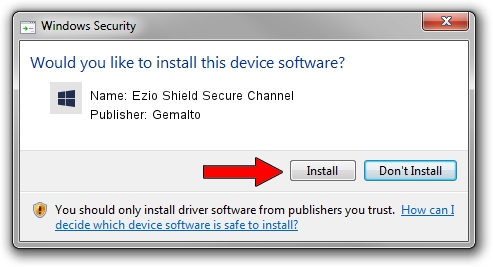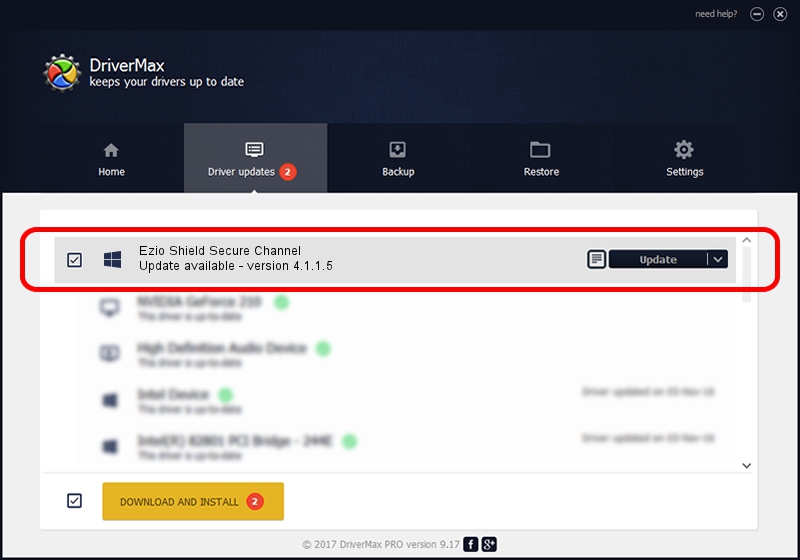Advertising seems to be blocked by your browser.
The ads help us provide this software and web site to you for free.
Please support our project by allowing our site to show ads.
Home /
Manufacturers /
Gemalto /
Ezio Shield Secure Channel /
USB/VID_08E6&PID_34C1 /
4.1.1.5 Sep 07, 2012
Gemalto Ezio Shield Secure Channel - two ways of downloading and installing the driver
Ezio Shield Secure Channel is a Smart Card Reader device. The developer of this driver was Gemalto. USB/VID_08E6&PID_34C1 is the matching hardware id of this device.
1. How to manually install Gemalto Ezio Shield Secure Channel driver
- You can download from the link below the driver installer file for the Gemalto Ezio Shield Secure Channel driver. The archive contains version 4.1.1.5 dated 2012-09-07 of the driver.
- Run the driver installer file from a user account with the highest privileges (rights). If your User Access Control (UAC) is started please accept of the driver and run the setup with administrative rights.
- Follow the driver installation wizard, which will guide you; it should be quite easy to follow. The driver installation wizard will analyze your computer and will install the right driver.
- When the operation finishes shutdown and restart your PC in order to use the updated driver. As you can see it was quite smple to install a Windows driver!
File size of the driver: 59419 bytes (58.03 KB)
Driver rating 4.2 stars out of 77126 votes.
This driver is compatible with the following versions of Windows:
- This driver works on Windows 2000 32 bits
- This driver works on Windows Server 2003 32 bits
- This driver works on Windows XP 32 bits
- This driver works on Windows Vista 32 bits
- This driver works on Windows 7 32 bits
- This driver works on Windows 8 32 bits
- This driver works on Windows 8.1 32 bits
- This driver works on Windows 10 32 bits
- This driver works on Windows 11 32 bits
2. How to install Gemalto Ezio Shield Secure Channel driver using DriverMax
The advantage of using DriverMax is that it will install the driver for you in just a few seconds and it will keep each driver up to date. How can you install a driver with DriverMax? Let's see!
- Start DriverMax and click on the yellow button that says ~SCAN FOR DRIVER UPDATES NOW~. Wait for DriverMax to analyze each driver on your computer.
- Take a look at the list of available driver updates. Search the list until you find the Gemalto Ezio Shield Secure Channel driver. Click on Update.
- That's it, you installed your first driver!

Aug 8 2016 1:32AM / Written by Daniel Statescu for DriverMax
follow @DanielStatescu