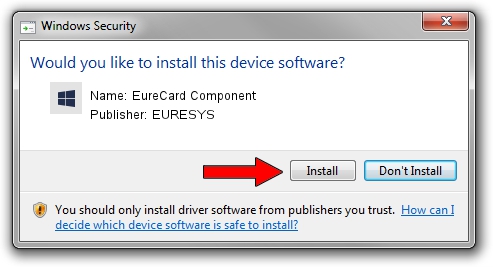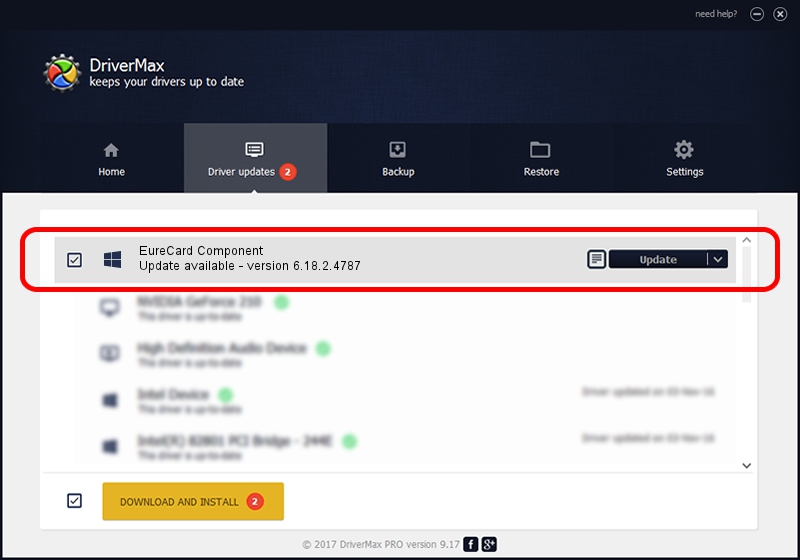Advertising seems to be blocked by your browser.
The ads help us provide this software and web site to you for free.
Please support our project by allowing our site to show ads.
Home /
Manufacturers /
EURESYS /
EureCard Component /
PCI/VEN_109E&DEV_0878&SUBSYS_01071805 /
6.18.2.4787 Jun 30, 2021
Driver for EURESYS EureCard Component - downloading and installing it
EureCard Component is a EuresysCaptureDevices device. This Windows driver was developed by EURESYS. In order to make sure you are downloading the exact right driver the hardware id is PCI/VEN_109E&DEV_0878&SUBSYS_01071805.
1. EURESYS EureCard Component driver - how to install it manually
- You can download from the link below the driver setup file for the EURESYS EureCard Component driver. The archive contains version 6.18.2.4787 released on 2021-06-30 of the driver.
- Start the driver installer file from a user account with the highest privileges (rights). If your User Access Control Service (UAC) is enabled please accept of the driver and run the setup with administrative rights.
- Go through the driver setup wizard, which will guide you; it should be quite easy to follow. The driver setup wizard will scan your computer and will install the right driver.
- When the operation finishes shutdown and restart your computer in order to use the updated driver. It is as simple as that to install a Windows driver!
This driver was rated with an average of 3.4 stars by 14284 users.
2. Installing the EURESYS EureCard Component driver using DriverMax: the easy way
The most important advantage of using DriverMax is that it will setup the driver for you in just a few seconds and it will keep each driver up to date. How can you install a driver using DriverMax? Let's see!
- Open DriverMax and click on the yellow button named ~SCAN FOR DRIVER UPDATES NOW~. Wait for DriverMax to analyze each driver on your PC.
- Take a look at the list of detected driver updates. Search the list until you locate the EURESYS EureCard Component driver. Click on Update.
- Finished installing the driver!

Aug 11 2024 7:50PM / Written by Dan Armano for DriverMax
follow @danarm