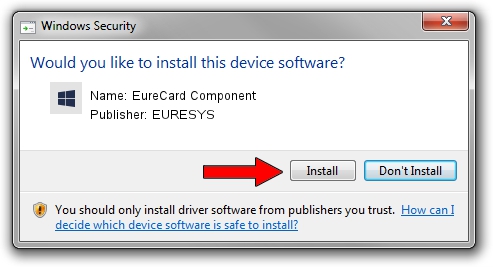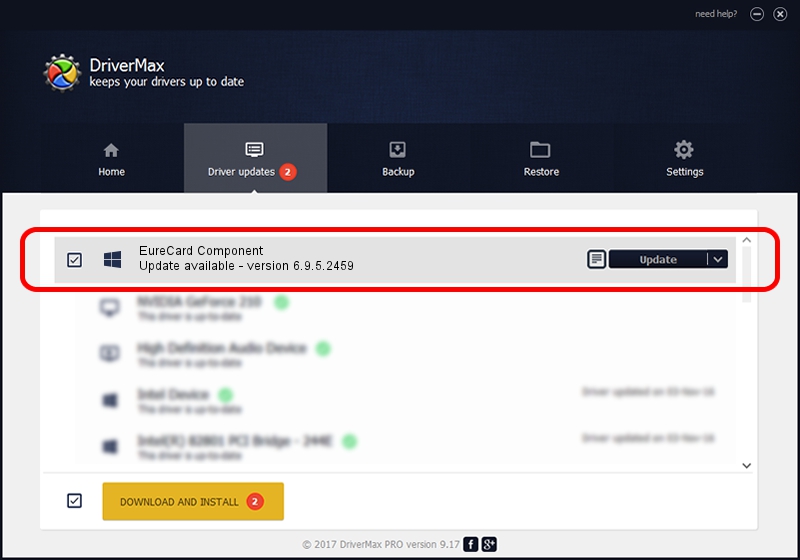Advertising seems to be blocked by your browser.
The ads help us provide this software and web site to you for free.
Please support our project by allowing our site to show ads.
Home /
Manufacturers /
EURESYS /
EureCard Component /
PCI/VEN_109E&DEV_0878&SUBSYS_01061805 /
6.9.5.2459 Jul 06, 2015
EURESYS EureCard Component driver download and installation
EureCard Component is a EuresysCaptureDevices hardware device. This Windows driver was developed by EURESYS. The hardware id of this driver is PCI/VEN_109E&DEV_0878&SUBSYS_01061805; this string has to match your hardware.
1. How to manually install EURESYS EureCard Component driver
- You can download from the link below the driver installer file for the EURESYS EureCard Component driver. The archive contains version 6.9.5.2459 released on 2015-07-06 of the driver.
- Start the driver installer file from a user account with the highest privileges (rights). If your User Access Control Service (UAC) is started please accept of the driver and run the setup with administrative rights.
- Go through the driver setup wizard, which will guide you; it should be pretty easy to follow. The driver setup wizard will analyze your computer and will install the right driver.
- When the operation finishes restart your computer in order to use the updated driver. It is as simple as that to install a Windows driver!
Size of this driver: 15256116 bytes (14.55 MB)
This driver was rated with an average of 5 stars by 62862 users.
This driver is fully compatible with the following versions of Windows:
- This driver works on Windows 2000 64 bits
- This driver works on Windows Server 2003 64 bits
- This driver works on Windows XP 64 bits
- This driver works on Windows Vista 64 bits
- This driver works on Windows 7 64 bits
- This driver works on Windows 8 64 bits
- This driver works on Windows 8.1 64 bits
- This driver works on Windows 10 64 bits
- This driver works on Windows 11 64 bits
2. The easy way: using DriverMax to install EURESYS EureCard Component driver
The most important advantage of using DriverMax is that it will setup the driver for you in the easiest possible way and it will keep each driver up to date. How can you install a driver using DriverMax? Let's follow a few steps!
- Start DriverMax and click on the yellow button that says ~SCAN FOR DRIVER UPDATES NOW~. Wait for DriverMax to scan and analyze each driver on your computer.
- Take a look at the list of detected driver updates. Scroll the list down until you locate the EURESYS EureCard Component driver. Click on Update.
- That's all, the driver is now installed!

Jan 6 2024 4:44PM / Written by Daniel Statescu for DriverMax
follow @DanielStatescu