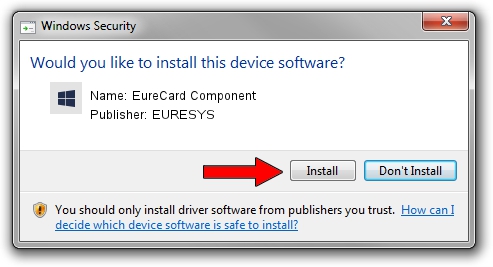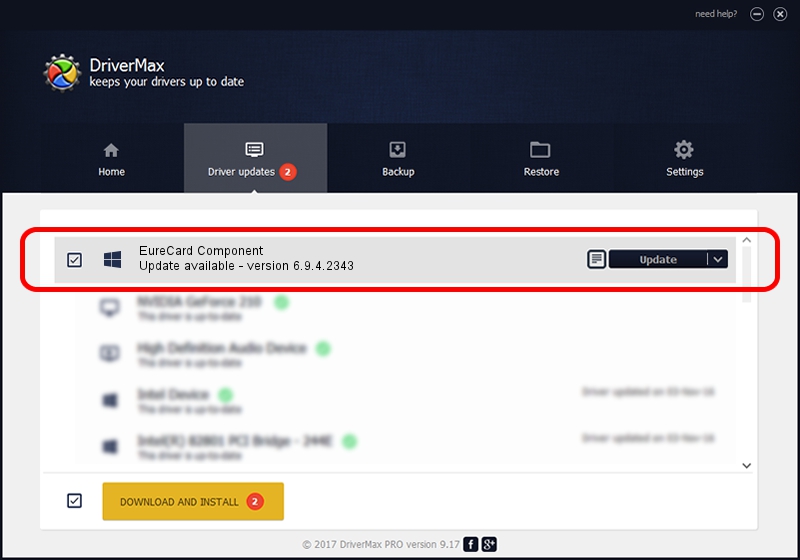Advertising seems to be blocked by your browser.
The ads help us provide this software and web site to you for free.
Please support our project by allowing our site to show ads.
Home /
Manufacturers /
EURESYS /
EureCard Component /
PCI/VEN_109E&DEV_0878&SUBSYS_01061805 /
6.9.4.2343 Oct 22, 2014
EURESYS EureCard Component how to download and install the driver
EureCard Component is a EuresysCaptureDevices hardware device. This Windows driver was developed by EURESYS. The hardware id of this driver is PCI/VEN_109E&DEV_0878&SUBSYS_01061805; this string has to match your hardware.
1. EURESYS EureCard Component - install the driver manually
- You can download from the link below the driver setup file for the EURESYS EureCard Component driver. The archive contains version 6.9.4.2343 dated 2014-10-22 of the driver.
- Start the driver installer file from a user account with administrative rights. If your User Access Control (UAC) is started please accept of the driver and run the setup with administrative rights.
- Go through the driver setup wizard, which will guide you; it should be pretty easy to follow. The driver setup wizard will analyze your PC and will install the right driver.
- When the operation finishes shutdown and restart your PC in order to use the updated driver. As you can see it was quite smple to install a Windows driver!
The file size of this driver is 16390555 bytes (15.63 MB)
Driver rating 4.3 stars out of 34309 votes.
This driver will work for the following versions of Windows:
- This driver works on Windows 2000 64 bits
- This driver works on Windows Server 2003 64 bits
- This driver works on Windows XP 64 bits
- This driver works on Windows Vista 64 bits
- This driver works on Windows 7 64 bits
- This driver works on Windows 8 64 bits
- This driver works on Windows 8.1 64 bits
- This driver works on Windows 10 64 bits
- This driver works on Windows 11 64 bits
2. How to install EURESYS EureCard Component driver using DriverMax
The advantage of using DriverMax is that it will setup the driver for you in the easiest possible way and it will keep each driver up to date. How can you install a driver with DriverMax? Let's take a look!
- Open DriverMax and press on the yellow button that says ~SCAN FOR DRIVER UPDATES NOW~. Wait for DriverMax to analyze each driver on your computer.
- Take a look at the list of available driver updates. Scroll the list down until you locate the EURESYS EureCard Component driver. Click the Update button.
- That's it, you installed your first driver!

Jun 20 2016 12:48PM / Written by Dan Armano for DriverMax
follow @danarm