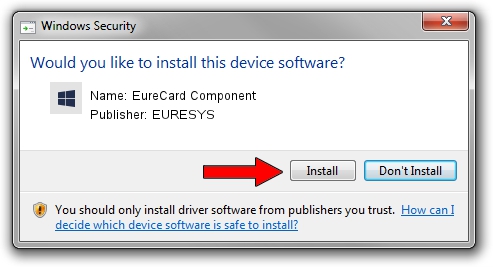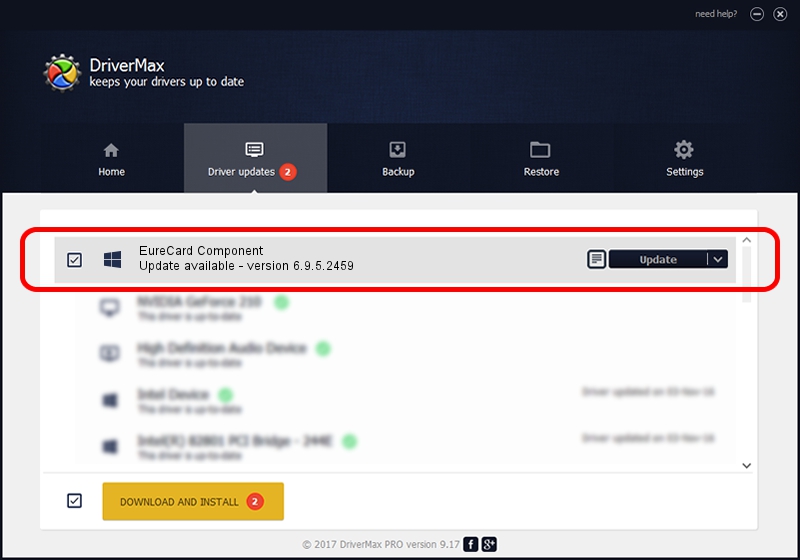Advertising seems to be blocked by your browser.
The ads help us provide this software and web site to you for free.
Please support our project by allowing our site to show ads.
Home /
Manufacturers /
EURESYS /
EureCard Component /
PCI/VEN_109E&DEV_0878&SUBSYS_00010000 /
6.9.5.2459 Jul 06, 2015
Download and install EURESYS EureCard Component driver
EureCard Component is a EuresysCaptureDevices device. The developer of this driver was EURESYS. The hardware id of this driver is PCI/VEN_109E&DEV_0878&SUBSYS_00010000; this string has to match your hardware.
1. Manually install EURESYS EureCard Component driver
- Download the setup file for EURESYS EureCard Component driver from the link below. This download link is for the driver version 6.9.5.2459 released on 2015-07-06.
- Run the driver setup file from a Windows account with the highest privileges (rights). If your User Access Control (UAC) is started then you will have to accept of the driver and run the setup with administrative rights.
- Follow the driver installation wizard, which should be pretty straightforward. The driver installation wizard will scan your PC for compatible devices and will install the driver.
- Restart your computer and enjoy the new driver, it is as simple as that.
File size of the driver: 15256116 bytes (14.55 MB)
This driver received an average rating of 5 stars out of 62832 votes.
This driver is compatible with the following versions of Windows:
- This driver works on Windows 2000 64 bits
- This driver works on Windows Server 2003 64 bits
- This driver works on Windows XP 64 bits
- This driver works on Windows Vista 64 bits
- This driver works on Windows 7 64 bits
- This driver works on Windows 8 64 bits
- This driver works on Windows 8.1 64 bits
- This driver works on Windows 10 64 bits
- This driver works on Windows 11 64 bits
2. Installing the EURESYS EureCard Component driver using DriverMax: the easy way
The most important advantage of using DriverMax is that it will setup the driver for you in just a few seconds and it will keep each driver up to date. How can you install a driver using DriverMax? Let's see!
- Start DriverMax and press on the yellow button that says ~SCAN FOR DRIVER UPDATES NOW~. Wait for DriverMax to scan and analyze each driver on your computer.
- Take a look at the list of available driver updates. Scroll the list down until you locate the EURESYS EureCard Component driver. Click on Update.
- That's all, the driver is now installed!

Jan 6 2024 4:44PM / Written by Dan Armano for DriverMax
follow @danarm