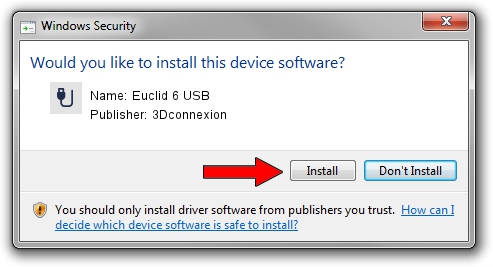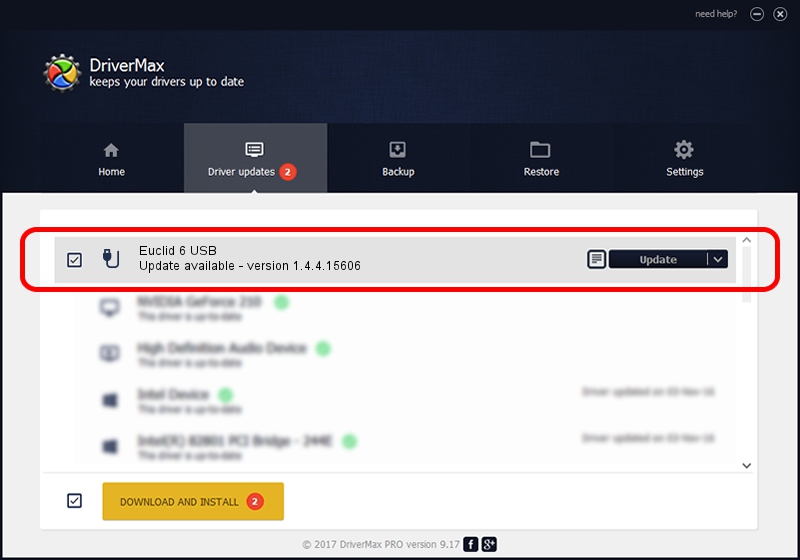Advertising seems to be blocked by your browser.
The ads help us provide this software and web site to you for free.
Please support our project by allowing our site to show ads.
Home /
Manufacturers /
3Dconnexion /
Euclid 6 USB /
HID/Vid_256F&Pid_C657&Col02 /
1.4.4.15606 Nov 29, 2018
3Dconnexion Euclid 6 USB driver download and installation
Euclid 6 USB is a USB human interface device class hardware device. The developer of this driver was 3Dconnexion. In order to make sure you are downloading the exact right driver the hardware id is HID/Vid_256F&Pid_C657&Col02.
1. Manually install 3Dconnexion Euclid 6 USB driver
- You can download from the link below the driver setup file for the 3Dconnexion Euclid 6 USB driver. The archive contains version 1.4.4.15606 released on 2018-11-29 of the driver.
- Run the driver installer file from a user account with the highest privileges (rights). If your User Access Control Service (UAC) is running please confirm the installation of the driver and run the setup with administrative rights.
- Follow the driver installation wizard, which will guide you; it should be pretty easy to follow. The driver installation wizard will analyze your computer and will install the right driver.
- When the operation finishes shutdown and restart your PC in order to use the updated driver. As you can see it was quite smple to install a Windows driver!
Download size of the driver: 1721379 bytes (1.64 MB)
This driver was installed by many users and received an average rating of 4.4 stars out of 55714 votes.
This driver is fully compatible with the following versions of Windows:
- This driver works on Windows 2000 64 bits
- This driver works on Windows Server 2003 64 bits
- This driver works on Windows XP 64 bits
- This driver works on Windows Vista 64 bits
- This driver works on Windows 7 64 bits
- This driver works on Windows 8 64 bits
- This driver works on Windows 8.1 64 bits
- This driver works on Windows 10 64 bits
- This driver works on Windows 11 64 bits
2. Using DriverMax to install 3Dconnexion Euclid 6 USB driver
The advantage of using DriverMax is that it will setup the driver for you in just a few seconds and it will keep each driver up to date, not just this one. How easy can you install a driver using DriverMax? Let's take a look!
- Start DriverMax and click on the yellow button that says ~SCAN FOR DRIVER UPDATES NOW~. Wait for DriverMax to analyze each driver on your PC.
- Take a look at the list of available driver updates. Scroll the list down until you find the 3Dconnexion Euclid 6 USB driver. Click on Update.
- That's it, you installed your first driver!

Jun 29 2024 4:47PM / Written by Dan Armano for DriverMax
follow @danarm