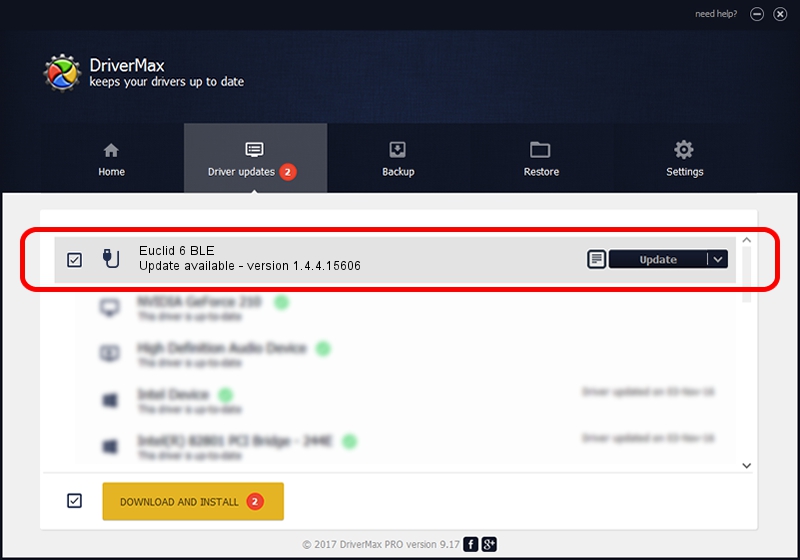Advertising seems to be blocked by your browser.
The ads help us provide this software and web site to you for free.
Please support our project by allowing our site to show ads.
Home /
Manufacturers /
3Dconnexion /
Euclid 6 BLE /
HID/{00001812-0000-1000-8000-00805f9b34fb}_Dev_VID&02256f_PID&c657&Col02 /
1.4.4.15606 Nov 29, 2018
3Dconnexion Euclid 6 BLE how to download and install the driver
Euclid 6 BLE is a USB human interface device class hardware device. This driver was developed by 3Dconnexion. The hardware id of this driver is HID/{00001812-0000-1000-8000-00805f9b34fb}_Dev_VID&02256f_PID&c657&Col02.
1. 3Dconnexion Euclid 6 BLE - install the driver manually
- Download the setup file for 3Dconnexion Euclid 6 BLE driver from the link below. This download link is for the driver version 1.4.4.15606 released on 2018-11-29.
- Run the driver installation file from a Windows account with the highest privileges (rights). If your User Access Control Service (UAC) is started then you will have to confirm the installation of the driver and run the setup with administrative rights.
- Go through the driver installation wizard, which should be pretty straightforward. The driver installation wizard will scan your PC for compatible devices and will install the driver.
- Shutdown and restart your computer and enjoy the fresh driver, as you can see it was quite smple.
File size of the driver: 1721379 bytes (1.64 MB)
This driver was rated with an average of 4.3 stars by 55953 users.
This driver is compatible with the following versions of Windows:
- This driver works on Windows 2000 64 bits
- This driver works on Windows Server 2003 64 bits
- This driver works on Windows XP 64 bits
- This driver works on Windows Vista 64 bits
- This driver works on Windows 7 64 bits
- This driver works on Windows 8 64 bits
- This driver works on Windows 8.1 64 bits
- This driver works on Windows 10 64 bits
- This driver works on Windows 11 64 bits
2. Using DriverMax to install 3Dconnexion Euclid 6 BLE driver
The most important advantage of using DriverMax is that it will setup the driver for you in the easiest possible way and it will keep each driver up to date, not just this one. How can you install a driver using DriverMax? Let's follow a few steps!
- Open DriverMax and click on the yellow button named ~SCAN FOR DRIVER UPDATES NOW~. Wait for DriverMax to analyze each driver on your PC.
- Take a look at the list of driver updates. Scroll the list down until you locate the 3Dconnexion Euclid 6 BLE driver. Click on Update.
- Enjoy using the updated driver! :)

Jun 29 2024 4:43PM / Written by Daniel Statescu for DriverMax
follow @DanielStatescu